Parental Controls Guide for YouTube Kids: How to set up parental controls on YouTube
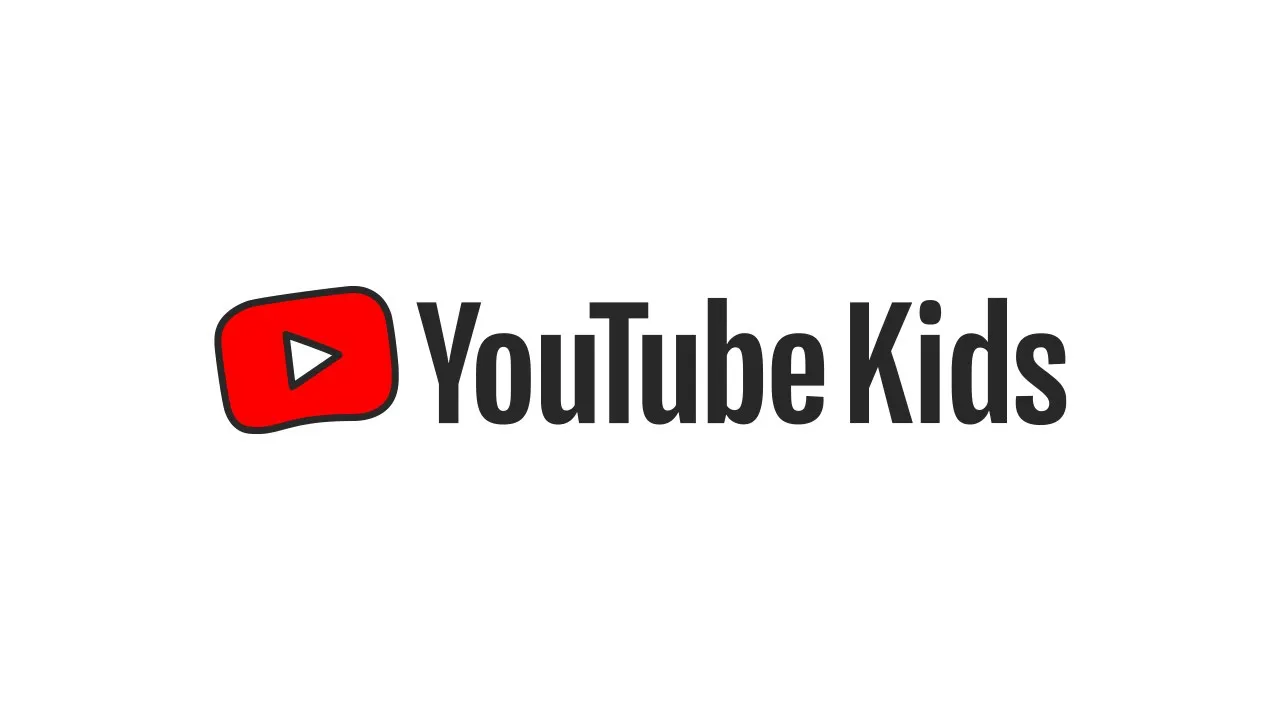
Managing what children watch in the YouTube app can be challenging without the right tools. By creating user profiles linked to a Google account and using the features developed by the YouTube Kids team, families can access educational videos and carefully selected recommended videos. With built-in options to set up parental controls, the platform makes it easier to guide young viewers toward safe and enriching content.
What is YouTube Kids App?
It’s essential to know that the YouTube Kids app is a dedicated app for kids—a completely separate app from YouTube and other services like Music. It was created as a direct solution for parents seeking straightforward ways to set parental controls on video content.
Unlike the main platform, where content might be flagged as inappropriate by the YouTube community, this app provides a pre-filtered, contained environment. The experience is built entirely around a curated library of videos on YouTube kids. Creating a kids account for your child is one of the primary ways to set up a safer viewing experience from the start.
While parents of older children might later set up supervised accounts for a more supervised experience on the main platform, the Kids app is the foundational tool in YouTube’s parental controls ecosystem. It offers a powerful, built-in alternative to relying on third-party parental co
Features of YouTube Kids
Types of Content Available
YouTube Kids offers a broad selection of videos that range from educational programs, cartoons, and DIY projects to music and interactive storytelling. Content categories include STEM topics, arts and crafts, and language learning, appealing to a variety of interests while promoting developmentally appropriate skills.
Unique Features Designed for Kids
- Parental Controls: Guardians can set viewing limits, adjust content preferences, and block specific channels or videos.
- Profile Customization: Up to eight individual profiles can be created, each with tailored content recommendations based on the child’s age and preferences.
- Offline Viewing: Downloadable videos allow uninterrupted access to content even without an internet connection.
- Interactive Learning: Certain channels include interactive and gamified learning experiences, fostering active engagement rather than passive consumption.
Is YouTube Kids Free or Paid
Free Version
The free version of YouTube Kids includes a comprehensive library of content. However, it displays limited advertisements that are curated to align with the app’s child-friendly ethos. These ads exclude sensitive topics or products unsuitable for children.
Premium Subscription Benefits and Pricing
There is no dedicated YouTube Kids Premium subscription. However, YouTube Premium removes advertisements and enables unrestricted offline downloads. Subscription cost is $13.99 per month. For families with multiple children, premium offers a smoother, distraction-free viewing experience that many parents find beneficial.

Is YouTube Kids Safe for Children
YouTube Kids incorporates several layers of safety to create a secure viewing environment for young users. Advanced algorithms filter videos based on content policies, ensuring materials adhere to stringent guidelines for age-appropriateness. Human moderators further review flagged content to minimize potential exposure to unsuitable material.
Age-Appropriate Content Filtering
Content is divided into categories tailored to different age groups, such as “Preschool” (ages 4 and under), “Younger” (ages 5-7), and “Older” (ages 8-12). This segmentation enhances relevance while limiting exposure to content that may be too complex or inappropriate for younger children.
Common Concerns About Safety
Despite rigorous safety measures, some inappropriate videos may occasionally bypass filters due to the platform’s reliance on automated systems. Examples include misleading thumbnails or videos with subtle adult themes embedded in otherwise child-friendly content.
Steps Parents Can Take to Minimize Risks
- Enable Strict Parental Controls: Utilize features like the approved content-only mode to ensure children access only pre-selected videos.
- Monitor Usage: Regularly review watch history and explore reported issues flagged by the community.
- Educate on Digital Literacy: Teach children to recognize and report problematic content, fostering safe digital habits.
- Stay Updated: Review policy changes and updates to the app, ensuring alignment with evolving safety standards.
Ads on YouTube Kids: What Parents Should Know
YouTube Kids incorporates strict advertising guidelines tailored to its young audience. Ads appearing on the platform are pre-screened to ensure they align with child safety standards, focusing on family-friendly content and excluding sensitive or age-inappropriate material. Advertisements promoting unhealthy food, alcohol, or other restricted categories are explicitly prohibited.
How Ads Are Targeted and Screened
Unlike the main YouTube platform, YouTube Kids does not allow personalized ads based on user activity, thereby reducing privacy concerns. Instead, ads are targeted contextually, relying on the type of video being watched. Each advertisement undergoes a review process involving automated filters and human moderation to maintain compliance with advertising policies specific to children.

YouTube Kids Parental Controls
The YouTube Kids app includes an array of parental controls that empower guardians to customize the experience for their child. These controls balance accessibility with security, helping ensure that age-appropriate content is front and center.
1. Individual Profiles
YouTube Kids allows up to eight individual profiles on a single account. Each profile can be tailored based on the child’s age, interests, and maturity level. This flexibility ensures the content recommendations match their developmental stage.
- Customization: Set a unique name, avatar, and theme for each child.
- Age Groups: Choose between “Preschool,” “Younger,” or “Older” profiles to filter content accordingly.
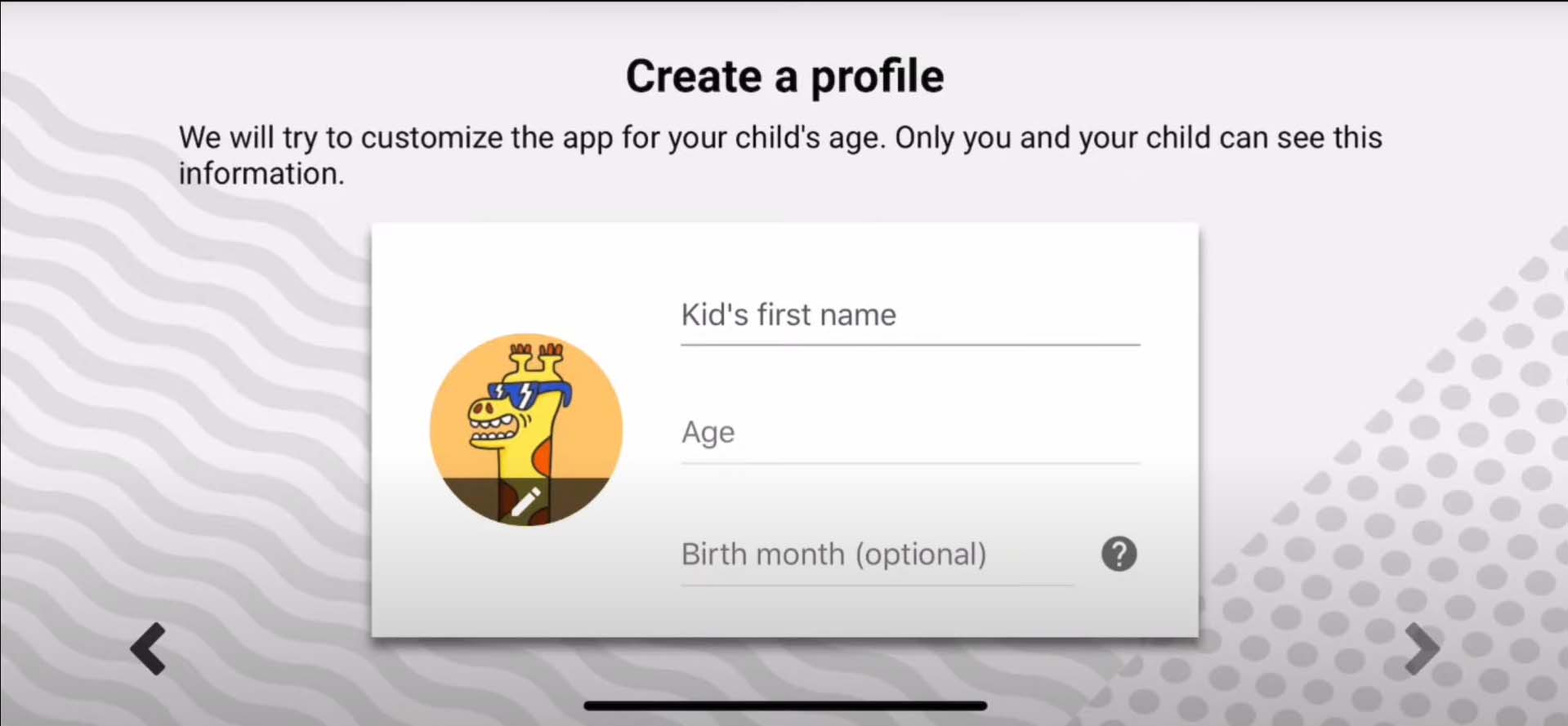
2. Approved Content Only Mode
This mode provides parents with complete control over what their child can watch. Instead of relying on algorithms, caregivers manually approve videos or channels.
- How it works: Parents select specific content they deem suitable, ensuring kids can only access pre-approved material.
- Best for: Younger children who benefit from stricter content restrictions.
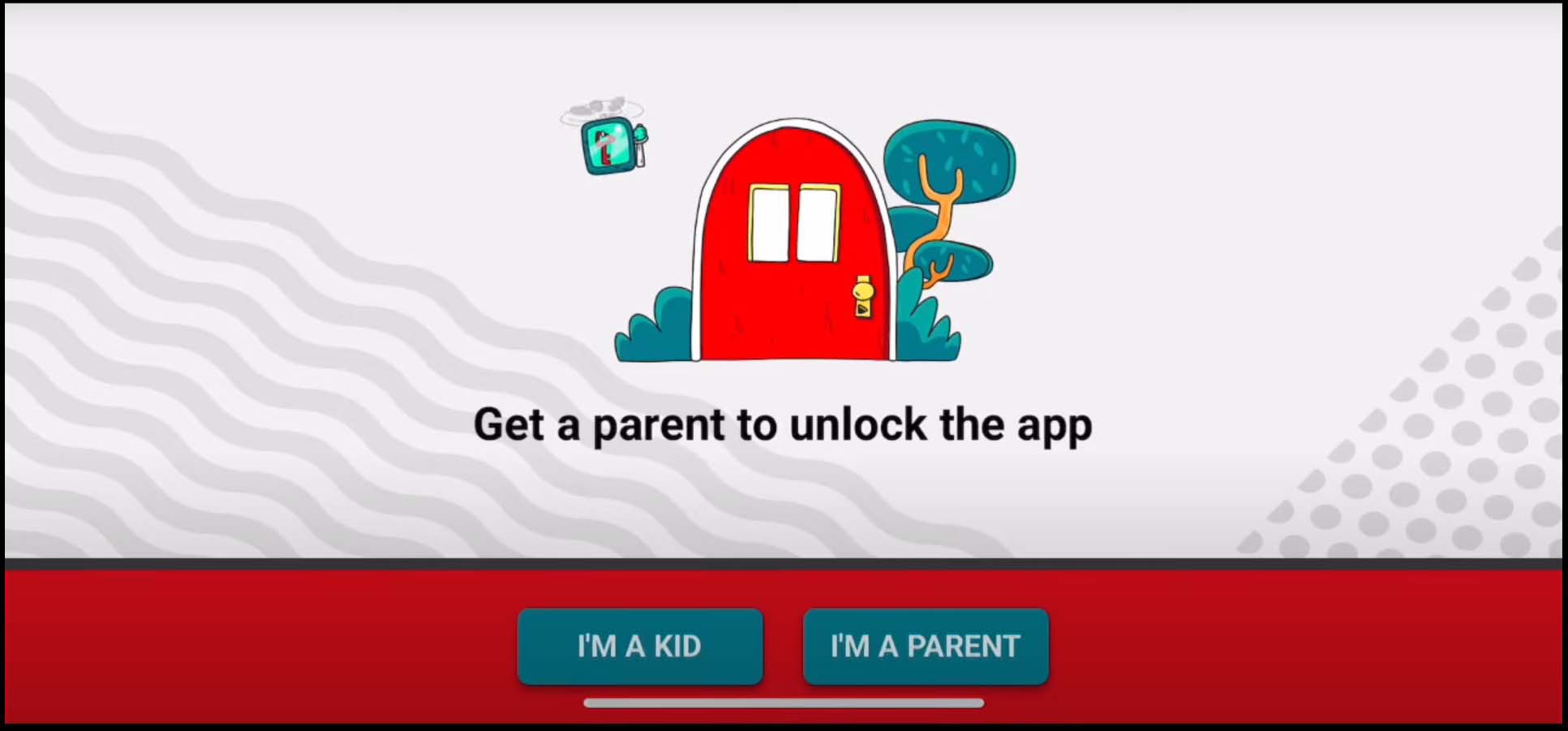
3. Youtube Age Rating and Content Levels
The app offers content levels to align with different age groups:
- Preschool: Videos focus on creativity, learning, and exploration, ideal for toddlers and early learners.
- Younger: Content expands to include cartoons, crafts, and educational programs, tailored for kids up to 7 years old.
- Older: For children aged 8-12, the selection includes music, gaming, and family-friendly science content.
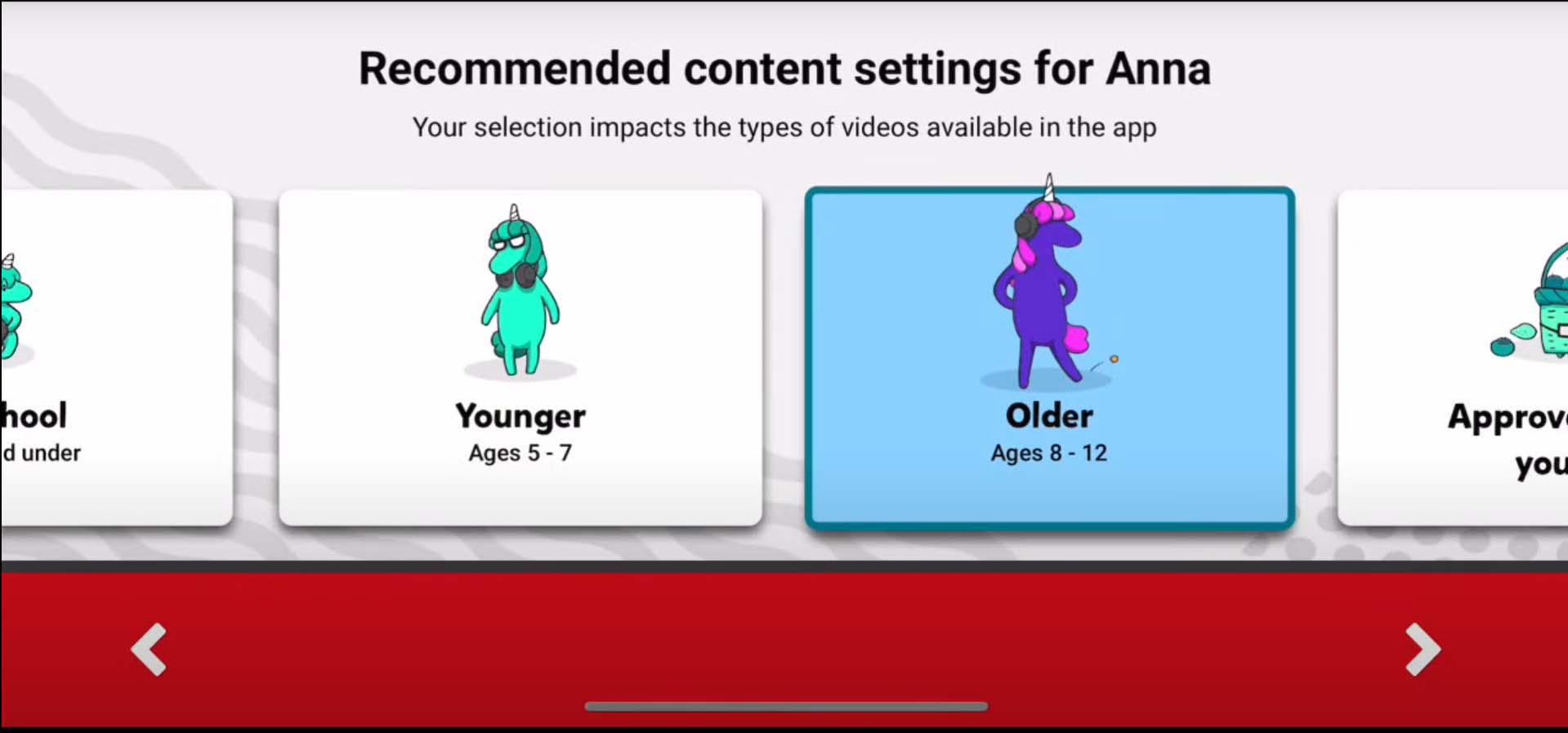
Choosing the right level minimizes exposure to videos that might be too advanced or irrelevant.
4. Search Control
The search function can be toggled on or off, depending on parental preference.
- When enabled: Children can explore within the app’s curated database, broadening their horizons while staying within safe boundaries.
- When disabled: Kids are restricted to pre-selected content, reducing the risk of encountering unwanted videos.
This feature is particularly helpful for maintaining focus during learning sessions or leisure time.
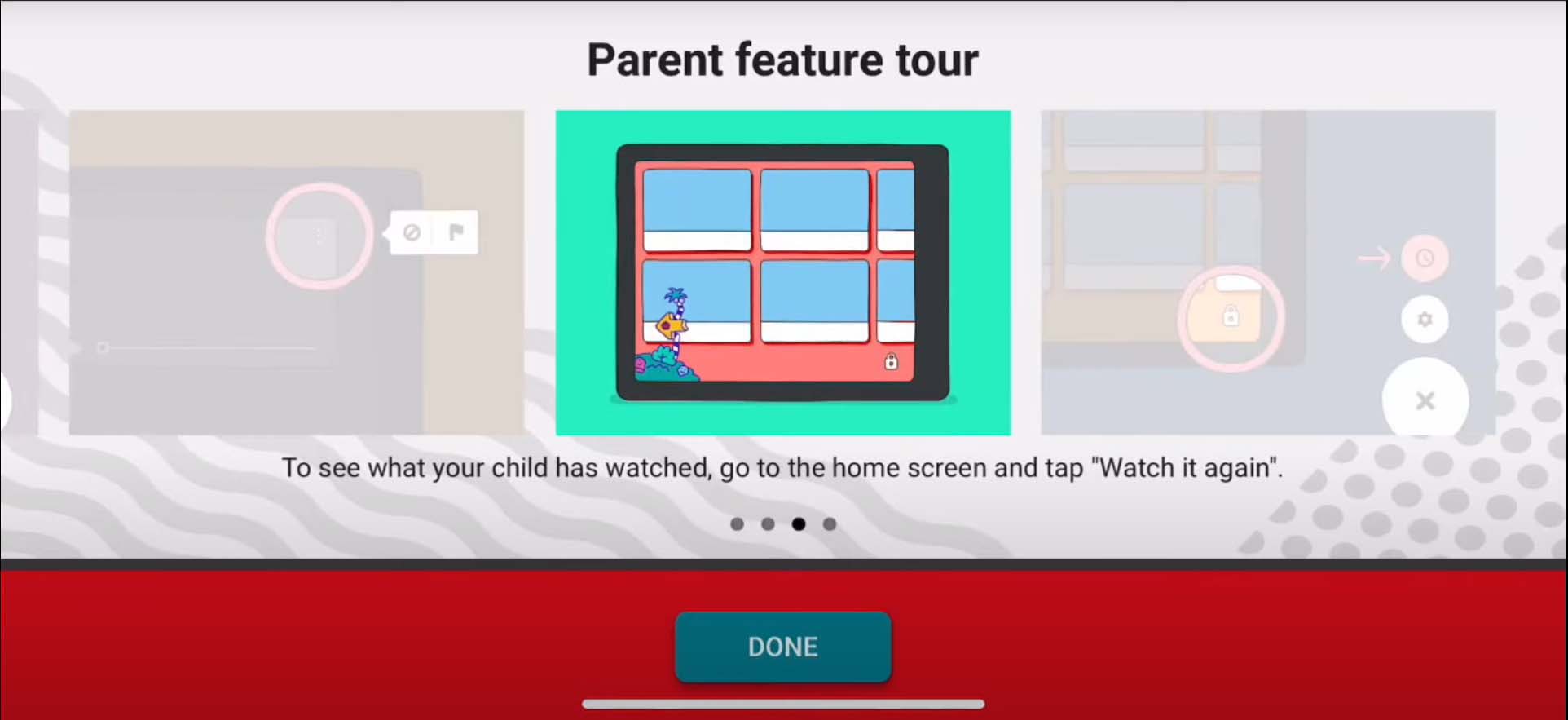
5. Tools for Managing Screen Time
Encouraging balanced screen time is crucial for developing healthy habits. YouTube Kids includes a built-in timer that parents can configure.
- Set limits: The app automatically locks after the allotted time, preventing excessive usage.
- Visual cues: A friendly reminder appears as time winds down, preparing children for the transition.
This simple tool fosters time management and reduces dependency on devices.
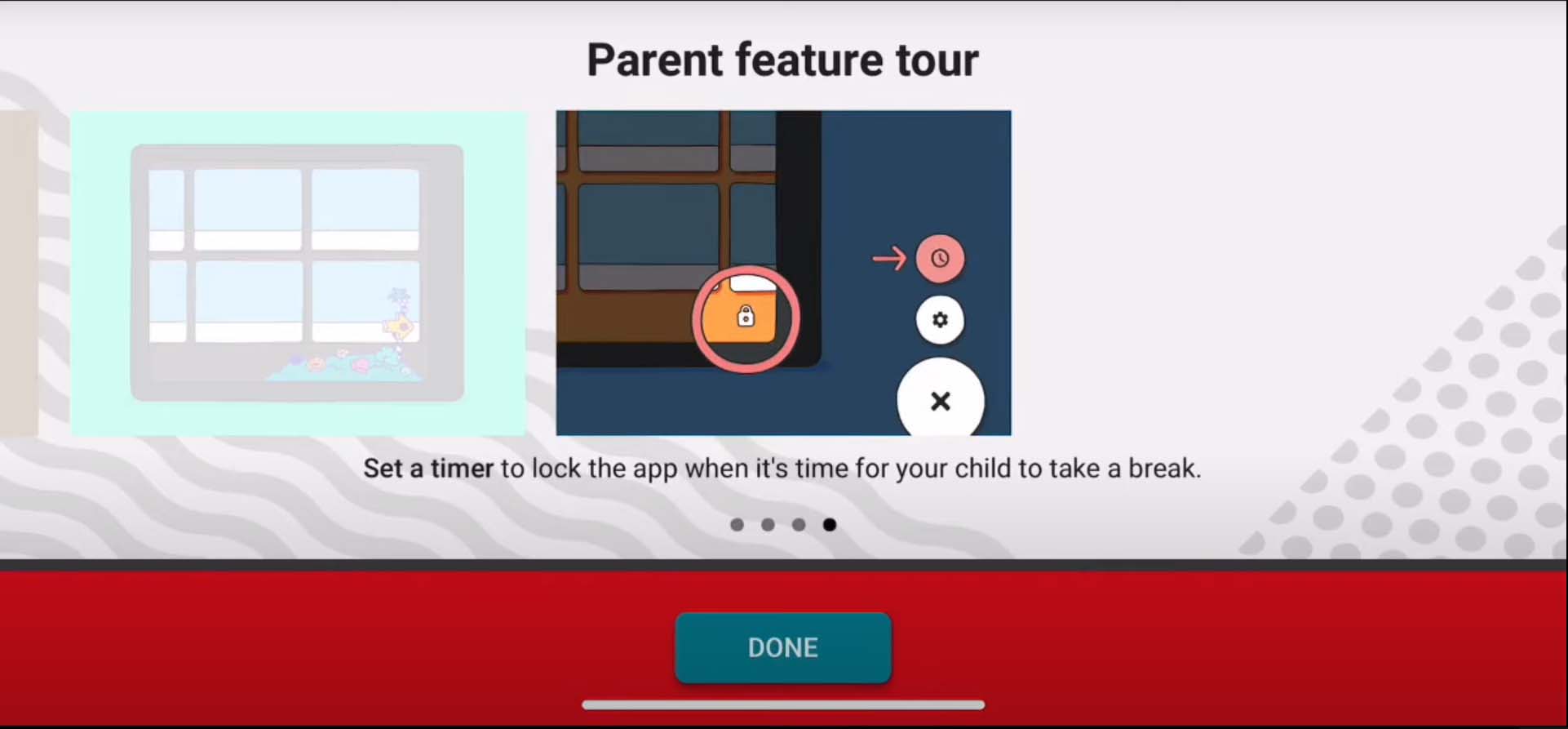
6. Reporting and Blocking
Ensuring a safe environment sometimes requires proactive measures. The app includes options to report and block inappropriate or unsuitable content.
- Report: Flagging problematic videos sends them for review by YouTube’s moderation team.
- Block: Prevent certain videos or channels from appearing in your child’s feed.
These tools empower parents to fine-tune content safety and contribute to a better viewing environment for all users.
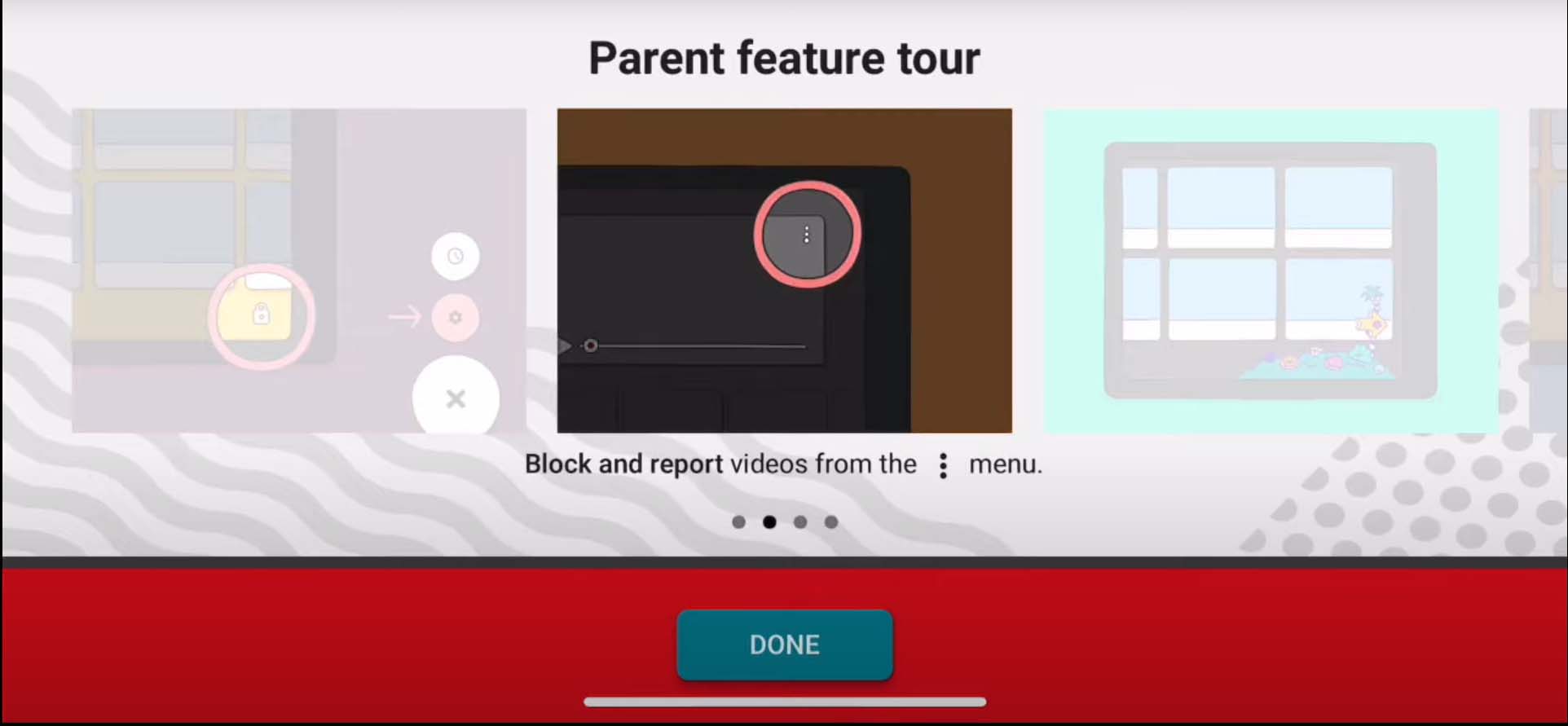
7. Insights into Monitoring Activity
Understanding how children interact with the app can inform better choices and guidelines. YouTube Kids offers several features for monitoring activity:
- Watch History: Review videos your child has viewed to understand their interests and ensure content aligns with expectations.
- Parental Dashboard: Use this tool to manage profiles, adjust content levels, and set limits in real-time.
Regularly checking activity fosters trust and encourages open conversations about what children find engaging or concerning.
YouTube vs. YouTube Kids: Key Differences
YouTube Kids has a simplified, colorful interface designed to appeal to younger audiences, with large icons and intuitive navigation. The content is curated exclusively for children, eliminating most user-generated videos that appear on the main YouTube platform. In contrast, standard YouTube includes a mix of professionally produced and user-generated content, making it more suitable for older audiences.
Advantages of YouTube Kids:
- Enhanced parental controls tailored to young users.
- Age-appropriate content with strict filtering mechanisms.
- Reduced exposure to intrusive or inappropriate ads
Some Disadvantages of YouTube Kids:
- There is limited variety compared to the full YouTube library.
- Occasional inaccuracies in content filtering, requiring active parental oversight.
For families with older children or those seeking a broader range of content, the main YouTube platform might be a better fit. However, for younger children, YouTube Kids offers a safer and more controlled environment, specifically designed to meet the needs of its audience.

Popular Alternatives to YouTube Kids
Pastory
An AI-driven application designed to enhance your child’s YouTube and TikTok experience by integrating educational content tailored to your preferences and your child’s unique personality traits. Pastory focuses on creative narratives and educational themes, providing a structured environment that combines entertainment with learning opportunities.
Netflix Kids
Netflix Kids offers a secure streaming experience for families, with a dedicated section that curates age-appropriate movies and shows. Its robust parental controls allow customization of viewing preferences, ensuring children access safe and engaging content.
PBS Kids
Known for its strong emphasis on education, PBS Kids delivers high-quality programming designed to promote learning and development. The platform features interactive games, videos, and activities aligned with educational objectives, making it an excellent choice for parents prioritizing academic enrichment.
Kidoodle.TV provides a family-friendly streaming platform that prioritizes safety and education. With a vast selection of entertaining and educational content, it ensures children can explore their interests while parents maintain control over what is watched. Features like parental filters, screen time limits, and ad-free viewing make it a trusted choice for families.
KidsBeeTV combines fun and learning with its curated video content tailored for young audiences. The platform offers a mix of educational programs, songs, and games that engage children in an interactive way. Parents can enjoy peace of mind with advanced filtering options and reports that track their child’s viewing habits and progress.
Features to Consider When Choosing an Alternative
When you look beyond YouTube Kids, it’s important to evaluate other platforms with a discerning eye. The goal is to find a service that aligns with your family’s values and provides a safe, enriching environment. Here are the key features to consider:
- Content Moderation and Safety
Your top priority is to protect your kids from stumbling upon inappropriate content. Evaluate how each platform filters its library. Do they use a combination of automated systems and human reviewers to screen for mature content? The most reliable services are transparent about their moderation process, giving you confidence in the content their kids are viewing. - Robust Parental Controls
Look for comprehensive parental control settings that go beyond a simple on/off switch. A quality platform should allow you to create a supervised account for your child, customize the content setting for different age levels, and block specific videos or channels. Features that help manage screen time, like the ability to set a timer or set time limits, are also essential for building healthy digital habits. - Educational Value
Consider whether the app offers more than just passive entertainment. Platforms with high educational value integrate learning opportunities through interactive games, puzzles, and videos that teach new skills. This helps ensure that screen time is also productive time. - Privacy and Account Security
Before you create a Google account or any other type of profile for your child, review the app’s privacy policy. Understand what data is collected and how it’s used. Check the account settings to see what controls you have over your child’s information and whether the platform displays advertisements. - Accessibility and Ease of Use
A great app should be easy for both you and your child to use. Look for features that fit your family’s lifestyle, such as offline downloads for travel and support for multiple devices. A smooth, intuitive YouTube experience for your child (or an experience on any app) makes it more likely to be a positive addition to your digital toolkit.
Expert Insights on Safe Internet Practices for Children
Articles from trusted sources such as Pew Research Center, offer practical advice on topics like digital literacy, privacy awareness, and the benefits of moderated screen use.
Pediatricians, child psychologists, and experienced educators recommend a balanced digital routine with supportive family discussions.
Parental Controls and Content Filters
- Experts emphasize the value of automatically screening out age-inappropriate content.
- Comparisons show a reduction in potential online risks and harmful exposure for children who have well-monitored feeds.
Open Communication Channels
- Research reveals that ongoing conversations about privacy, cyberbullying, and online manners reduce anxiety in young users.
- Family discussions on current events or trending videos enhance trust and media literacy.
Consistent Tech-Free Zones
- Studies point out that gadget-free mealtimes and shared reading sessions improve attention spans.
- Children who have tech-free schedules often show stronger face-to-face social skills, encouraging better emotional connections.
Recommended Reads
“The Art of Screen Time” by Anya Kamenetz – Explains how technology shapes everyday life from a journalist’s viewpoint.
“Raising a Screen-Smart Kid” by Julianna Miner – Demonstrates how social media affects children’s mental health and self-esteem.
“Children and Parents: Media Use and Attitudes Report” by Ofcom – This annual publication from the United Kingdom’s communications regulator provides comprehensive data on children’s evolving media habits and device usage.
American Academy of Pediatrics Articles – Summarizes up-to-date guidelines on screen time limits and family media plans.
Pew Research Center Studies – Illustrates statistics on children’s online behavior and social media participation.
Frequently Asked Questions: A Parental Controls Guide for YouTube
What’s the main difference between using YouTube Kids and a supervised account?
It’s a great question, as they serve different age groups. The key thing to remember is that YouTube Kids is a separate app from the main platform. It offers a much more contained environment where the content on YouTube Kids is highly curated and filtered specifically for younger children.
A supervised account, on the other hand, allows your child to use YouTube’s main app and website with specific filters and controls that you manage. This supervised experience on YouTube is designed as the next step for older kids who are ready for a wider range of content, making it an ideal way to handle the transition from YouTube Kids.
How do I set up parental controls on YouTube?
There are a few YouTube parental control options, but the most effective method is to use Google Family Link. First, you’ll need to create a child’s Google account, which you then manage with the Family Link app.
- For younger children: The simplest way is to download the YouTube Kids app and configure the YouTube Kids settings directly.
For older children: To put parental controls on the main platform, you’ll set up a supervised account through Family Link. This allows you to choose a content setting that determines what videos on YouTube they can see.
What is YouTube Restricted Mode and is it effective?
YouTube Restricted Mode is a setting you can enable on any YouTube account that attempts to filter search results and hide videos that might contain mature themes. While it can help screen out some inappropriate content, it relies partly on community flagging and isn’t foolproof. To truly protect your kids, using the dedicated YouTube Kids app or a fully supervised account offers much more robust and reliable parental controls for YouTube.
Do I need a Google account to use these features?
Yes. While you can get limited access to YouTube Kids without signing in, you’ll need your own Google account to access the full range of controls. To set up YouTube Kids with custom profiles or to create a supervised account, you must first set up a Google account for your child and link it to your own via the Family Link app.
How do I manage my child’s YouTube experience once it’s set up?
The best tool for ongoing management is the Google Family Link app. Think of it as your central parental control app. You can use Family Link to manage everything from which content levels they can access to their watch history. It also allows you to set a time limit for their viewing, block specific channels, and approve or deny app downloads, giving you complete oversight of their digital activity.
My child seems ready for more than YouTube Kids. How do I set up a supervised account?
When you feel your child is ready for a broader range of content on YouTube, setting up a YouTube supervised experience is the perfect next step. The process is managed entirely through the Family Link app. You will connect to your child’s Google account and select the option to create a supervised experience. This will allow them to sign in to YouTube on their devices with the filters and settings you have chosen, giving them more independence within safe boundaries.
