How to Lock Apps on iPhone for Kids

As a parent in today’s digital age, managing your child’s smartphone usage has become increasingly important. With children spending more time on their devices, knowing how to lock apps on your iPhone can help you maintain healthy boundaries while ensuring your child’s safety online. This comprehensive guide will walk you through various methods to secure and control app access on your child’s iPhone, providing an effective way to lock applications.
Why is Lock Apps for Kids Essential? 🔒
Locking apps on your child’s iPhone serves multiple purposes beyond simple restriction. By implementing app locks, you create structured digital boundaries that promote healthier device usage habits, contributing to overall iPhone privacy. Consider Sarah, a mother of two teenagers, who noticed her 13-year-old spending over six hours daily on social media apps on her phone. After implementing app locks and time limits, she observed improved homework completion and better family interaction during meals. “The app lock feature helped us establish clear expectations without constant arguments,” Sarah explains. Key benefits of locking apps include:
- Enhanced Security: Protecting sensitive information in banking apps or preventing unauthorized purchases, helping you keep your apps safe.
- Screen Time Management: Controlling access to time-consuming social media apps on your phone and games.
- Age-Appropriate Content: Ensuring children only access suitable applications.
- Privacy Protection: Safeguarding personal photos, messages, and documents, enhancing iPhone privacy.
- Academic Focus: Reducing distractions during homework or study time, especially for accessing certain apps that are non-educational.
Locking Apps on iOS 18 📱
iOS 18 introduces enhanced security features that make locking apps more intuitive and effective. These built-in options provide robust protection for iPhone apps without requiring third-party applications, making it a native way to lock your device.
Face ID App Lock
The Face ID app lock feature in iOS 18 offers seamless protection for individual apps you wish to secure. This method works on iPhone models with Face ID capability and provides quick, secure access control. It’s the most effective way to lock certain apps, allowing you to lock apps with Face ID.
Required Actions:
- Tap and hold on an app you want to lock and Select Require Face ID (or Require Touch ID on iPhone SE).
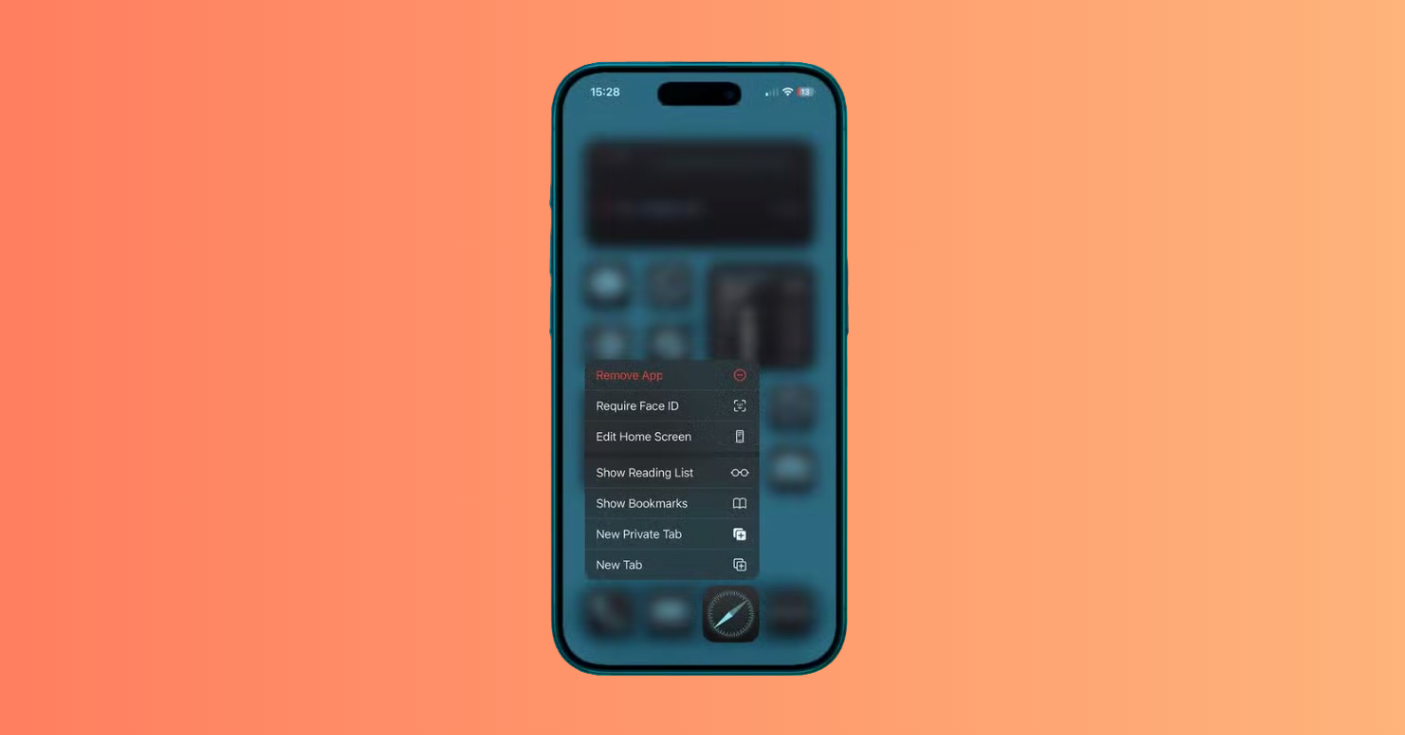
- Tap Require Face ID (or Require Touch ID) to confirm your decision.
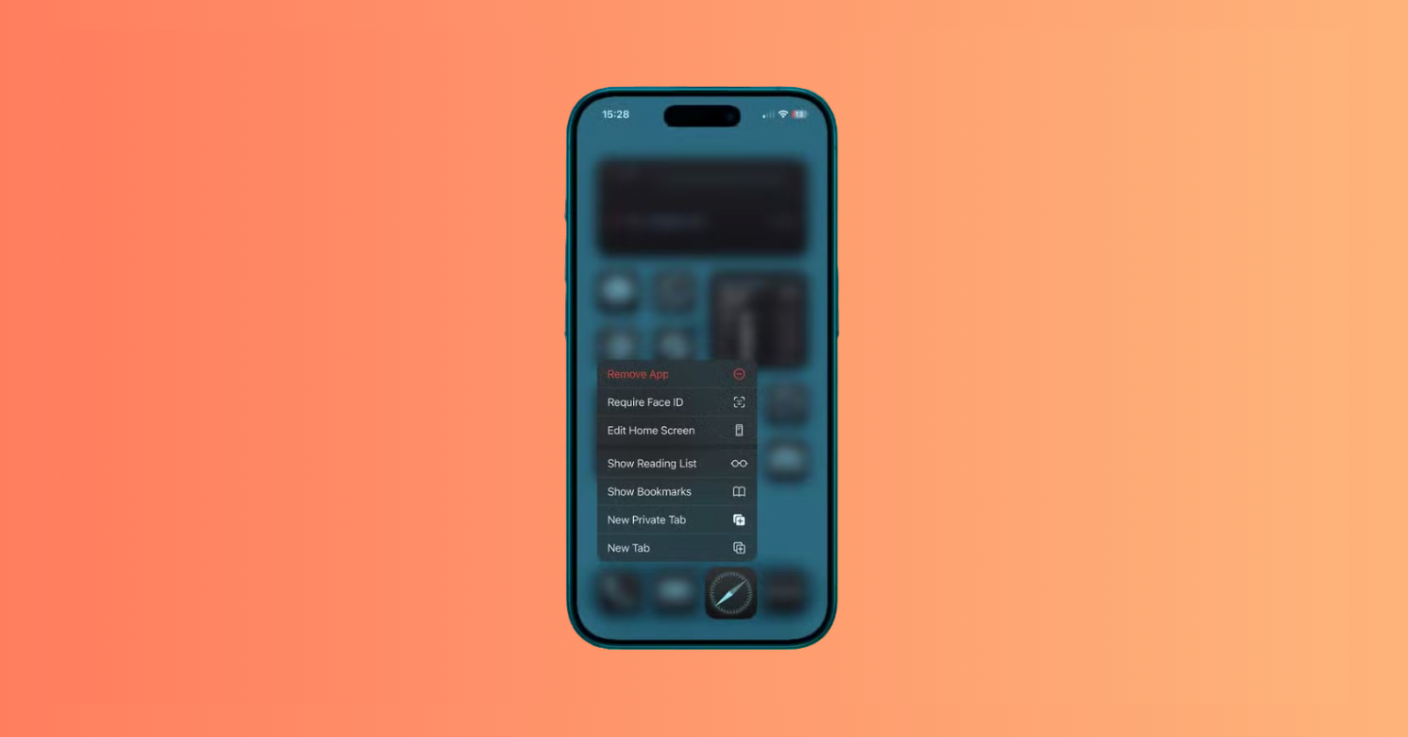
- When you try to open the app, it will try to authenticate using Face ID or Touch ID.
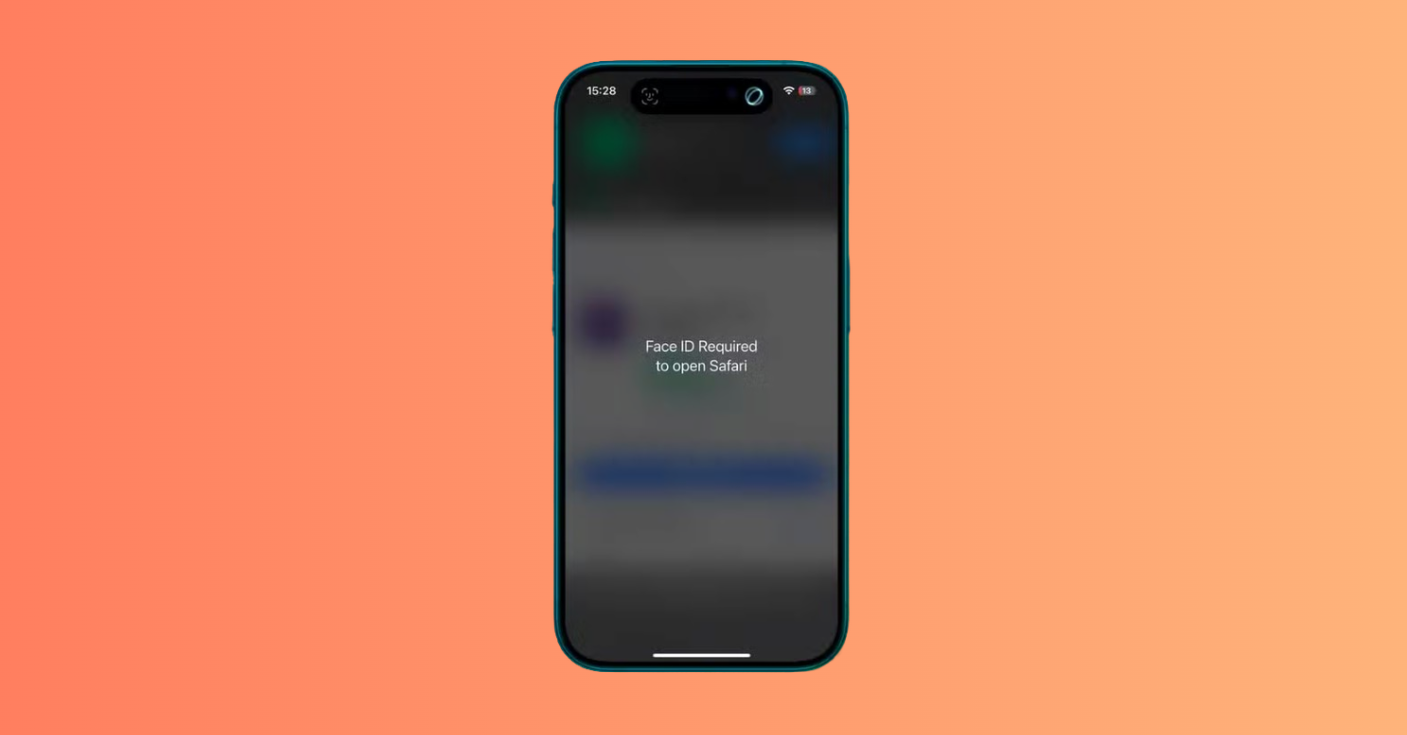
- If Face ID or Touch ID fails, you’ll be asked to enter your iPhone passcode.
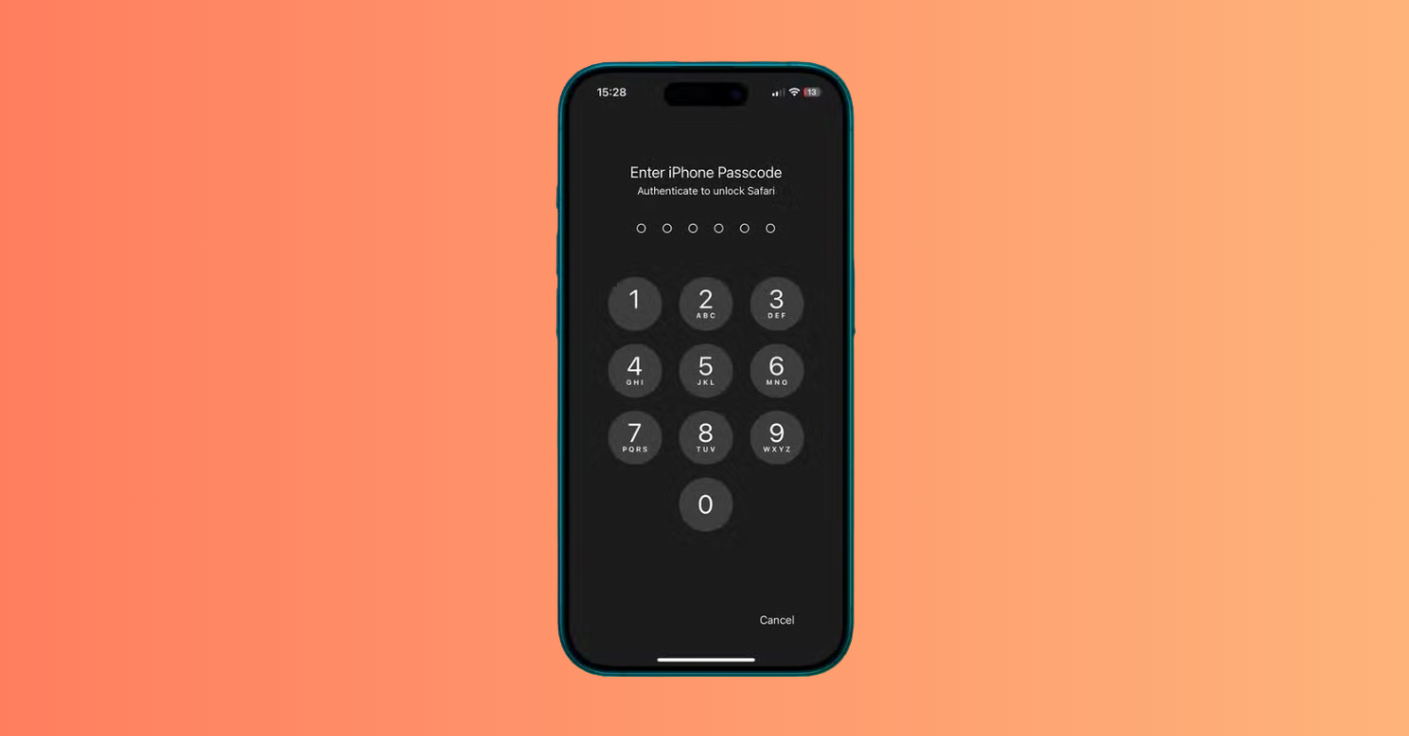
- Once authenticated by Face ID, Touch ID, or passcode, the app will open.
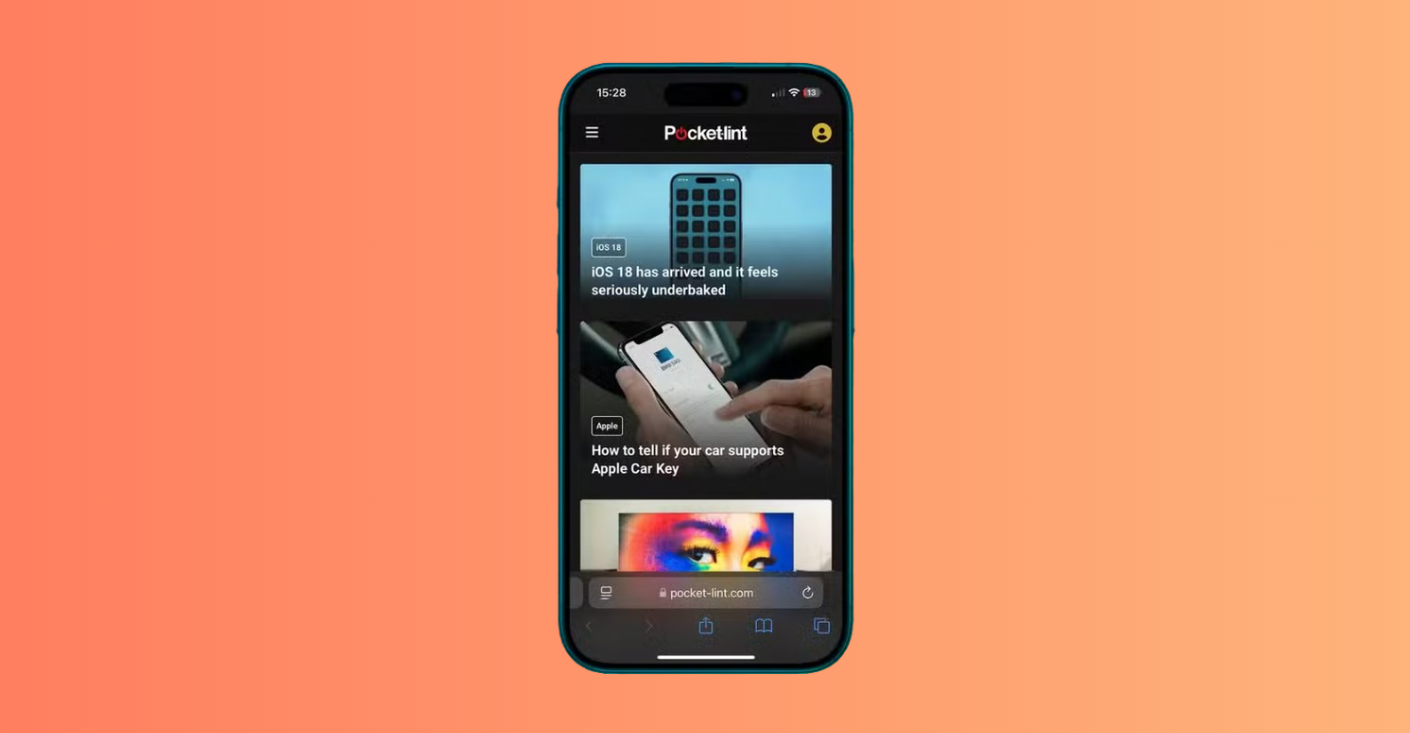
This feature proves particularly useful for protecting banking apps like banking apps, photo galleries, or messaging applications that contain sensitive information.
Hiding Apps on iOS 18
Beyond locking, iOS 18 allows you to completely hide and lock apps from the home screen, providing an additional layer of security for sensitive applications. You can lock or hide different apps as needed, ensuring they are not easily discoverable.
Required Actions:
- Tap and hold the app you want to hide and Select Require Face ID (or Require Touch ID if you’re using an iPhone SE).
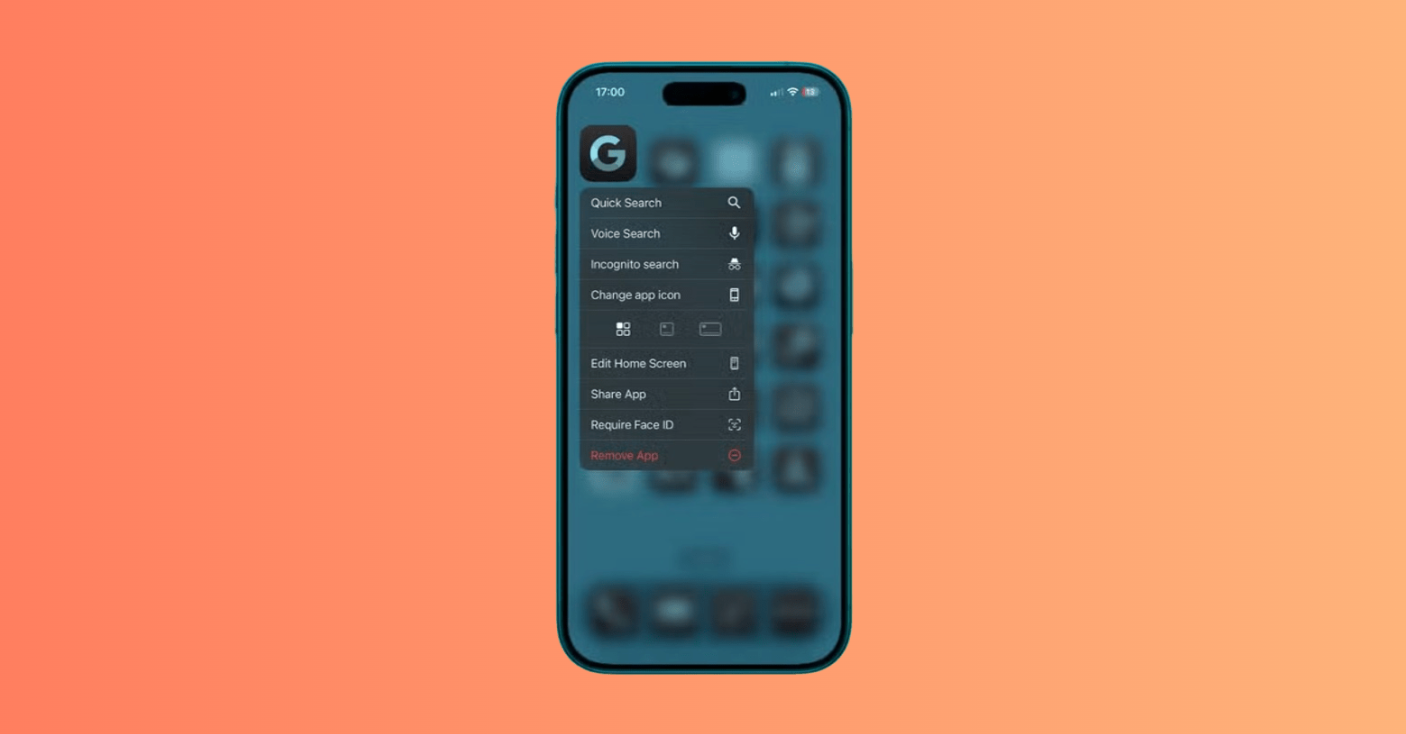
- Tap Hide and Require Face ID.
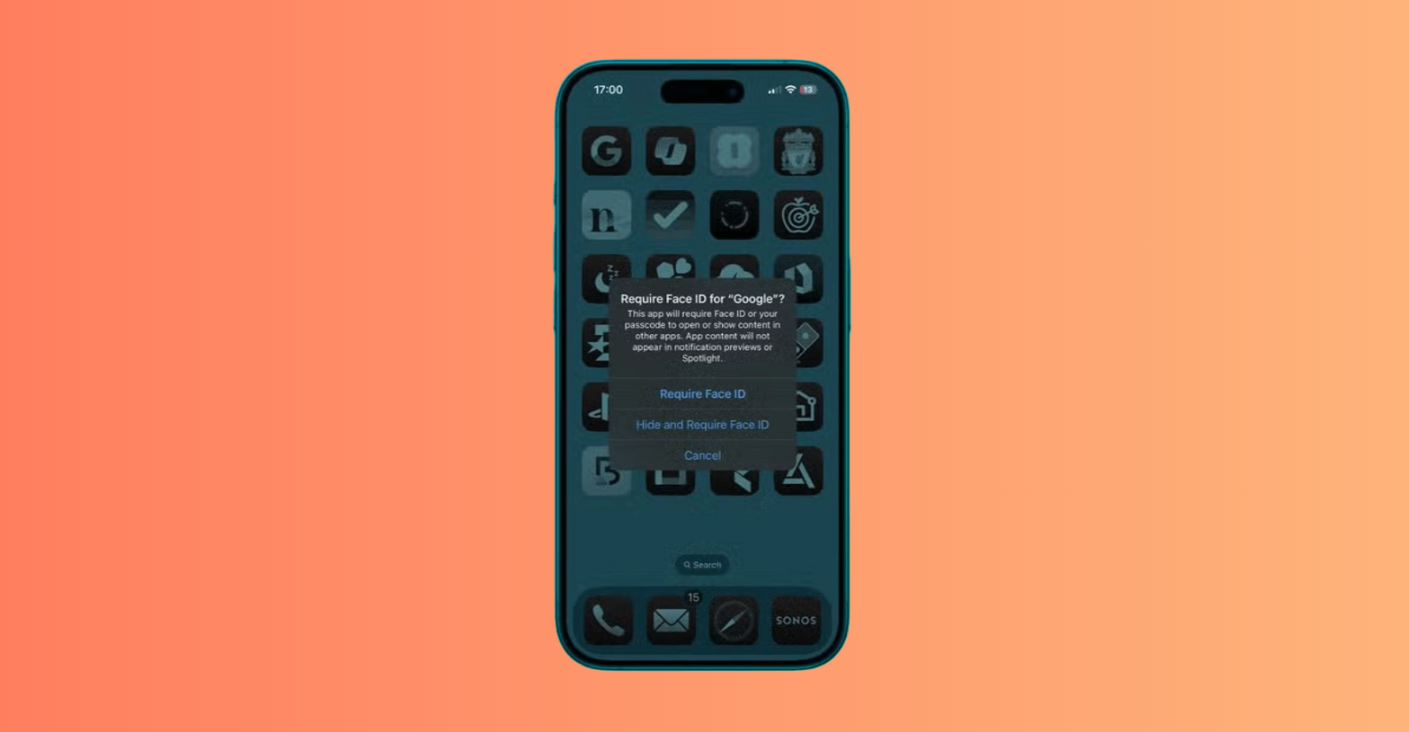
- If Face ID or Touch ID doesn’t work twice, you’ll be prompted to enter your passcode instead.
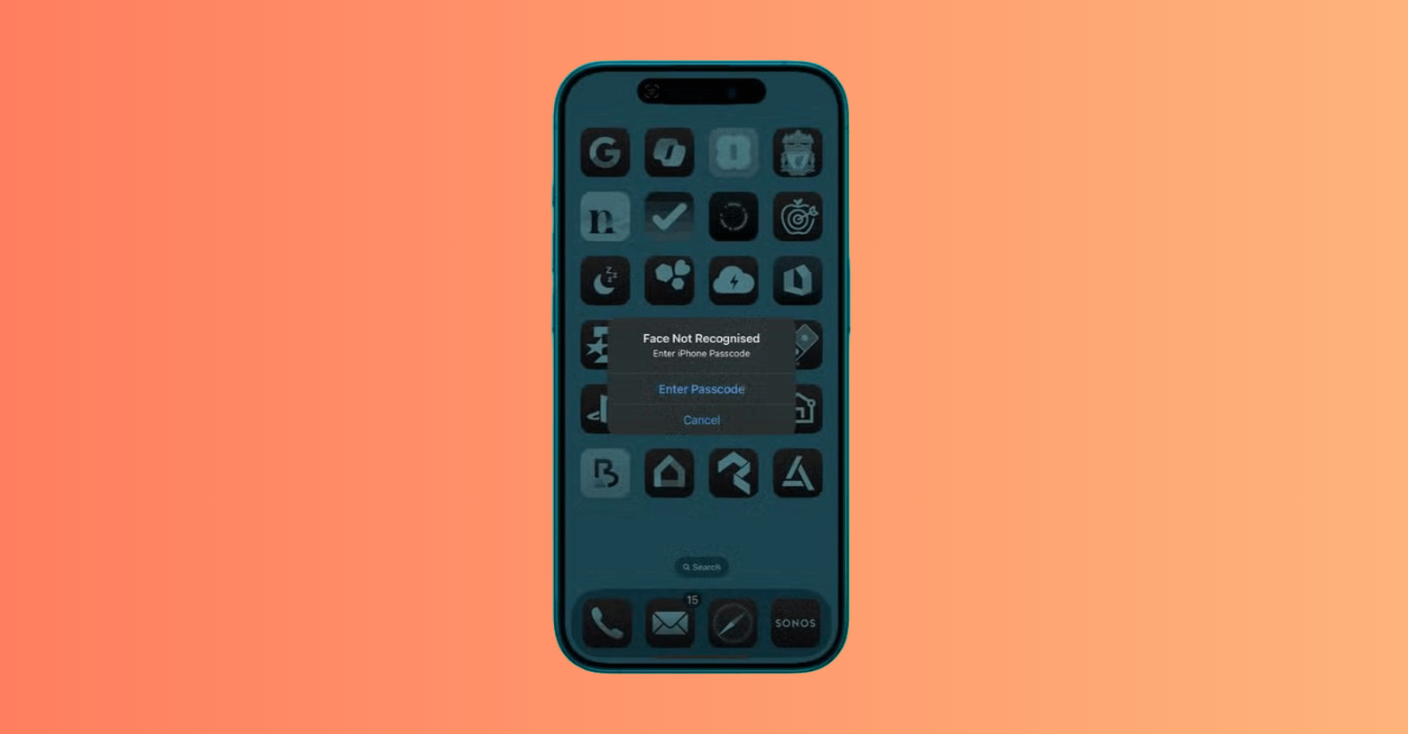
- Once you’ve authenticated by Face ID, Touch ID, or passcode, you’ll be asked to confirm your decision. Tap Hide App to confirm.
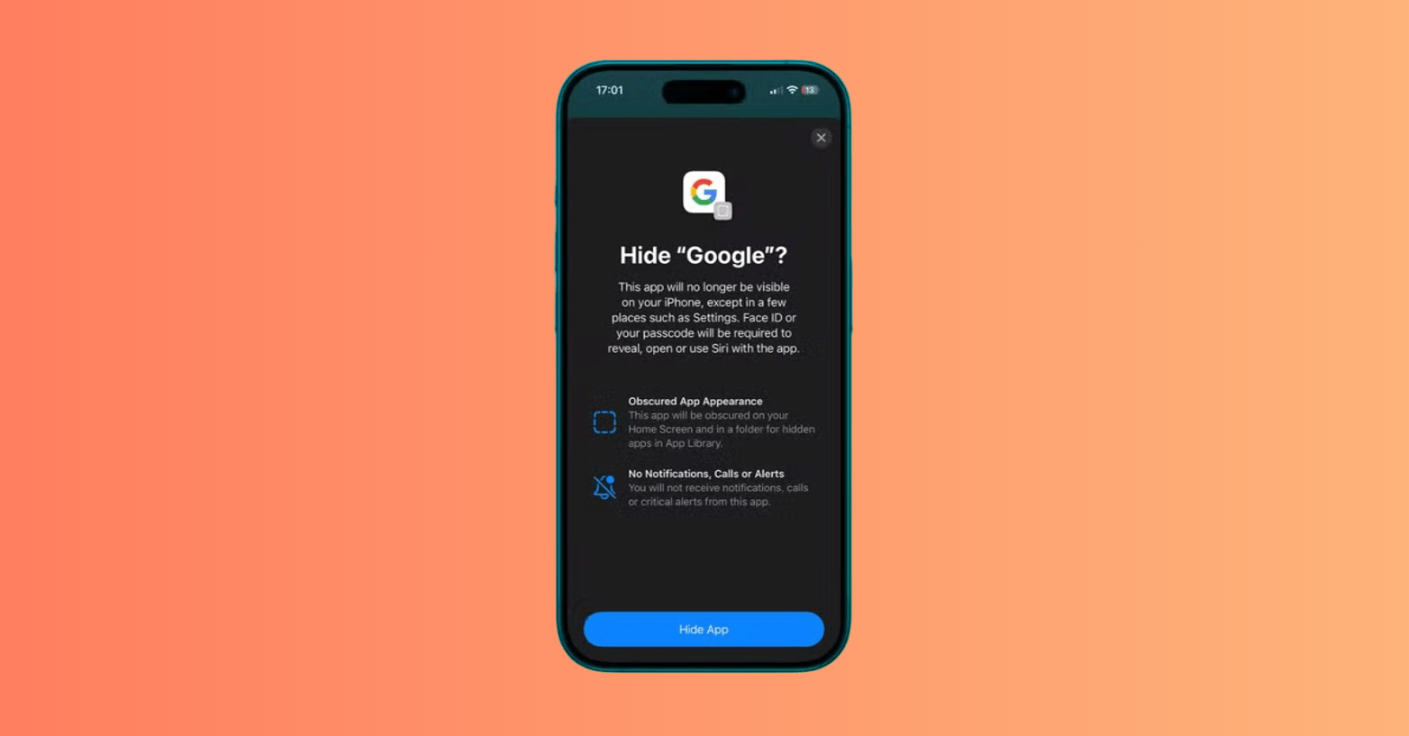
- Scroll to the bottom of the screen to the Hidden folder, which should not show any app icons, and Tap the Hidden folder and authenticate with Face ID, Touch ID, or passcode.

- Your hidden apps should now be visible.

Unlocking Apps on iOS 18
Should you decide to remove restrictions from previously locked applications, the unlock the app process is equally straightforward. This allows Face ID to unlock or passcode access to be removed, enabling apps without constant authentication.
Required Actions:
- Tap and hold the app that you want to unlock and Select Don’t Require Face ID (or Don’t Require Touch ID on iPhone SE).
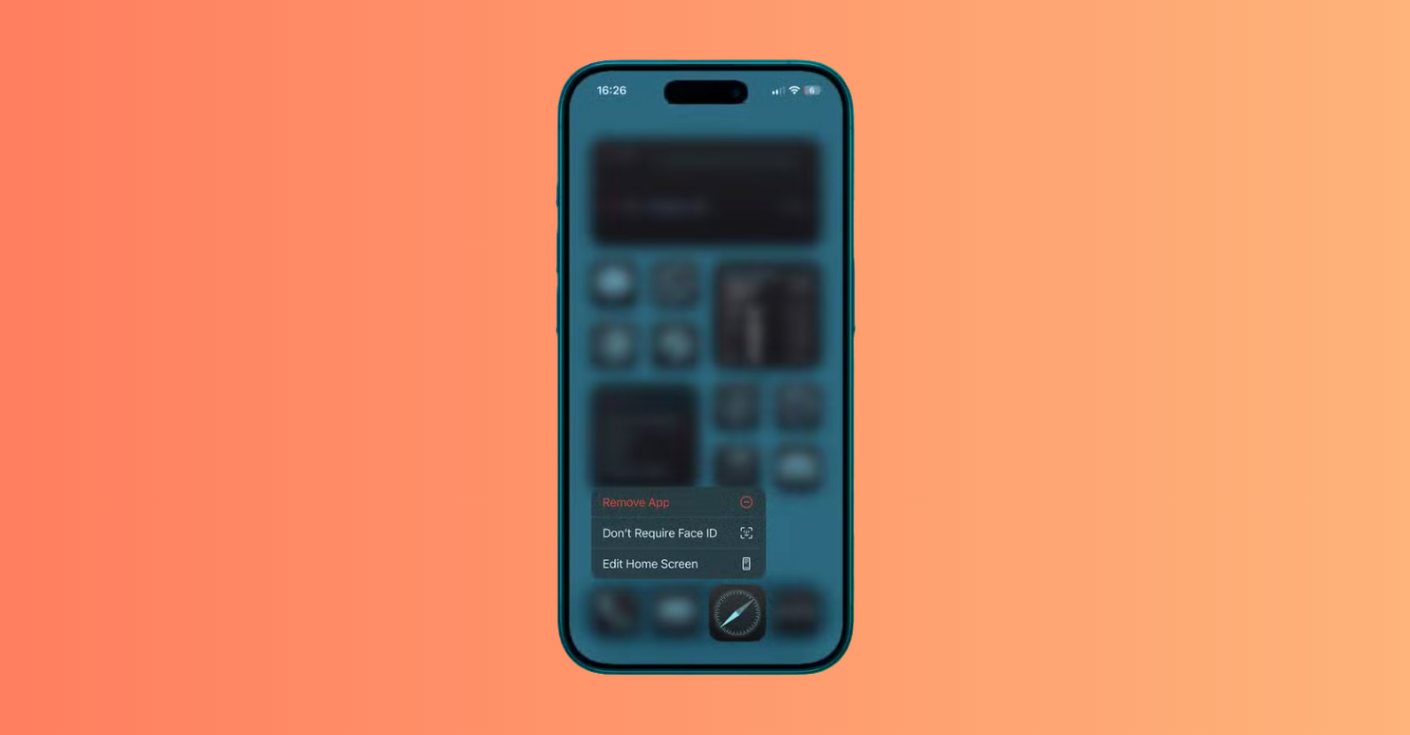
- If this fails, you’ll be asked to try again.
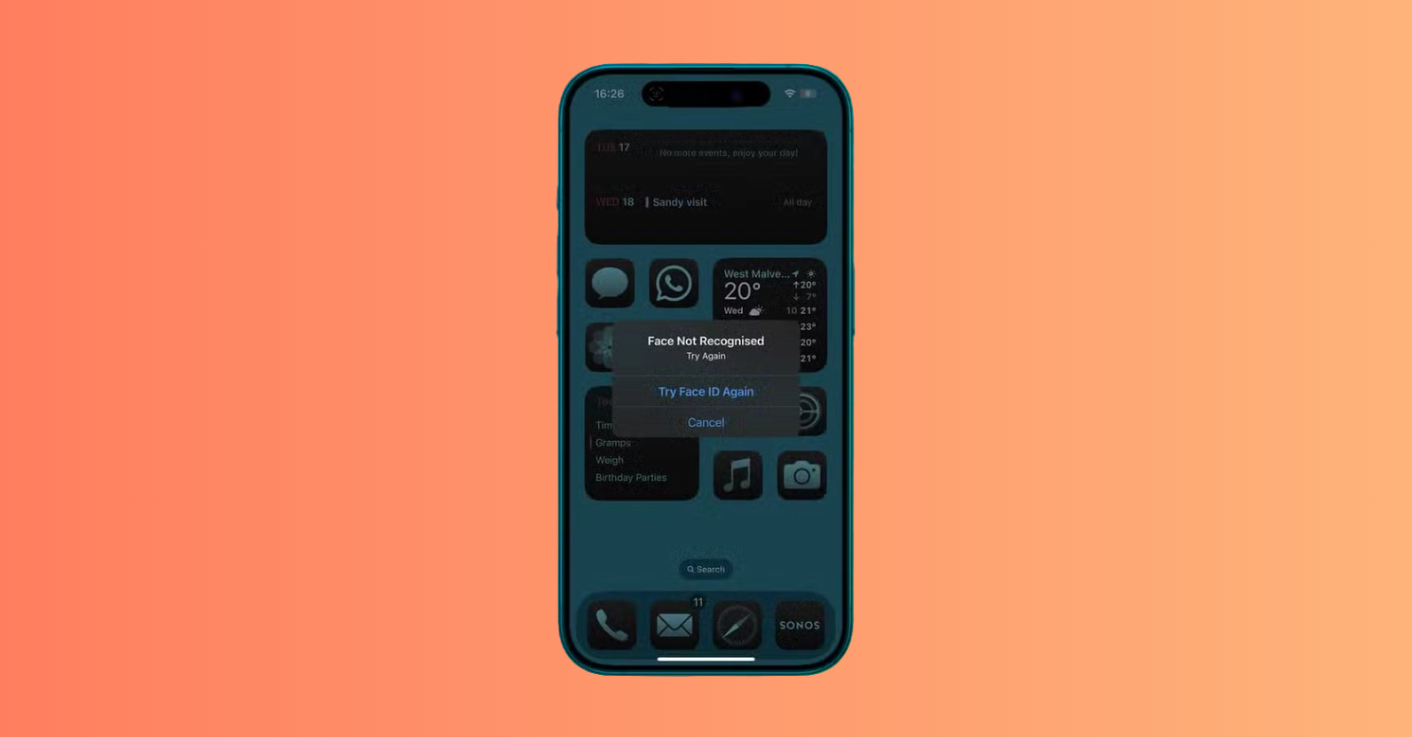
- If it fails a second time, you’re given the option to enter your passcode instead.
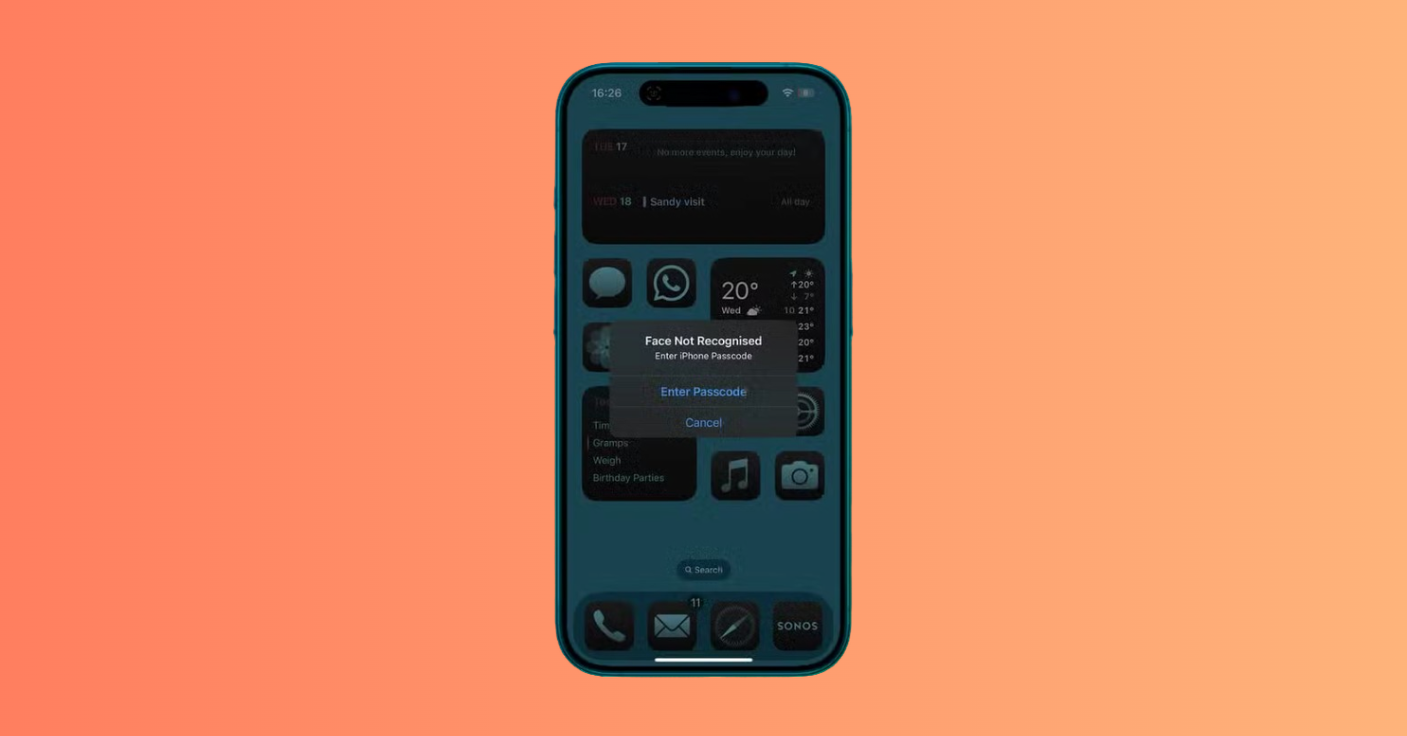
- Once you’ve authenticated with Face ID, Touch ID, or passcode, your app is unlocked and can be opened without requiring authentication.
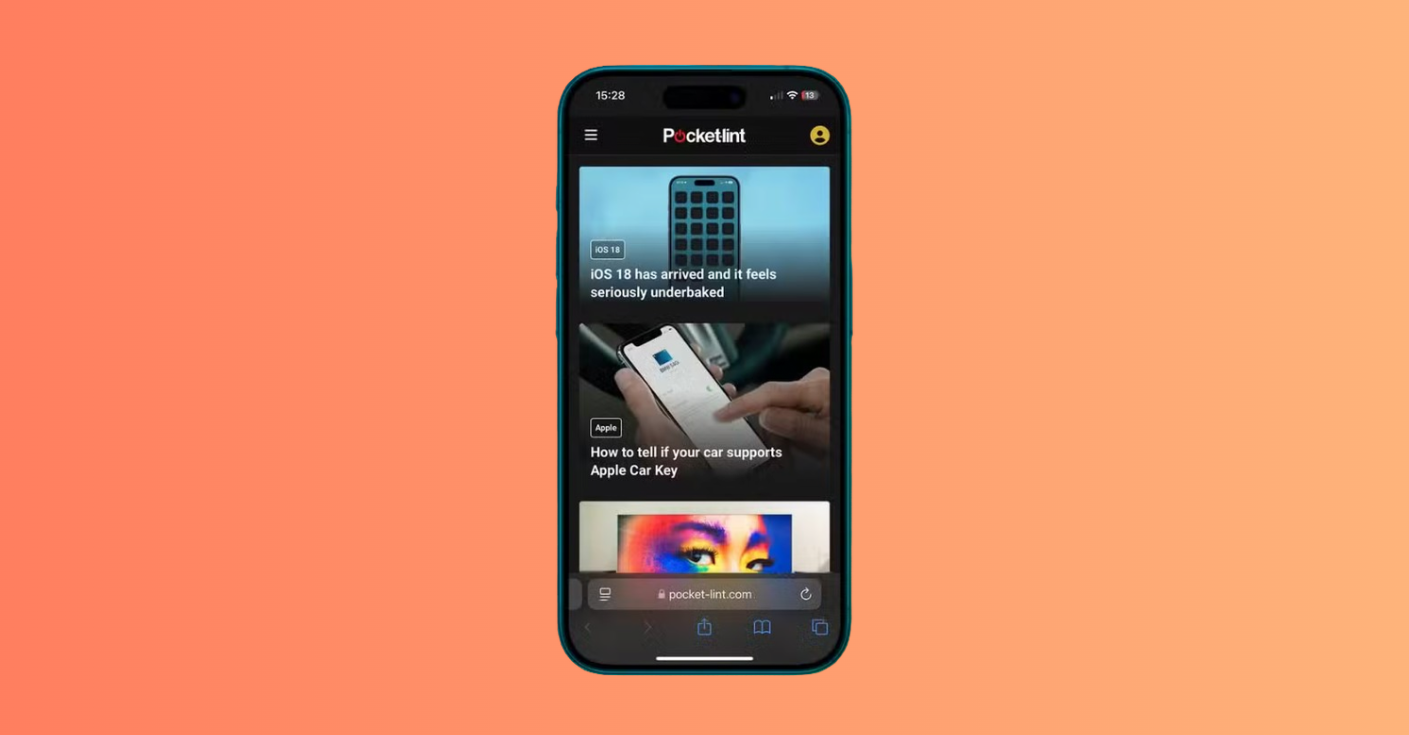
Unhiding Hidden Apps on iOS 18
When you need to restore access to previously hidden applications, iOS 18 provides a straightforward process. This shows how to make allowed apps visible again on your iPhone without hassle.
Required Actions:
- Scroll to the bottom and tap the Hidden folder.

- Authenticate using Face ID, Touch ID, or passcode.

- Tap and hold the app you want to unhide and Select Don’t Require Face ID.
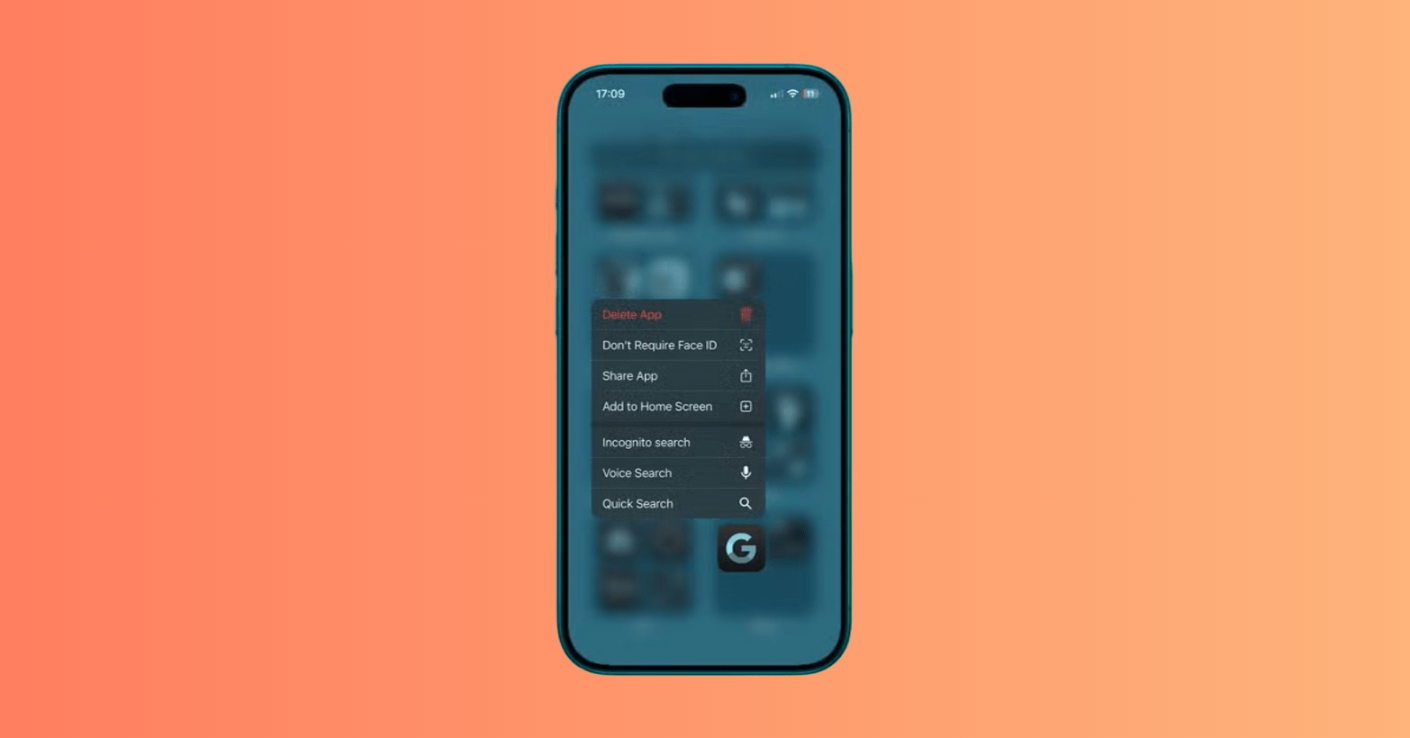
- Once you’ve authenticated again, swipe down on the App Library screen until the alphabetical list of apps appears.
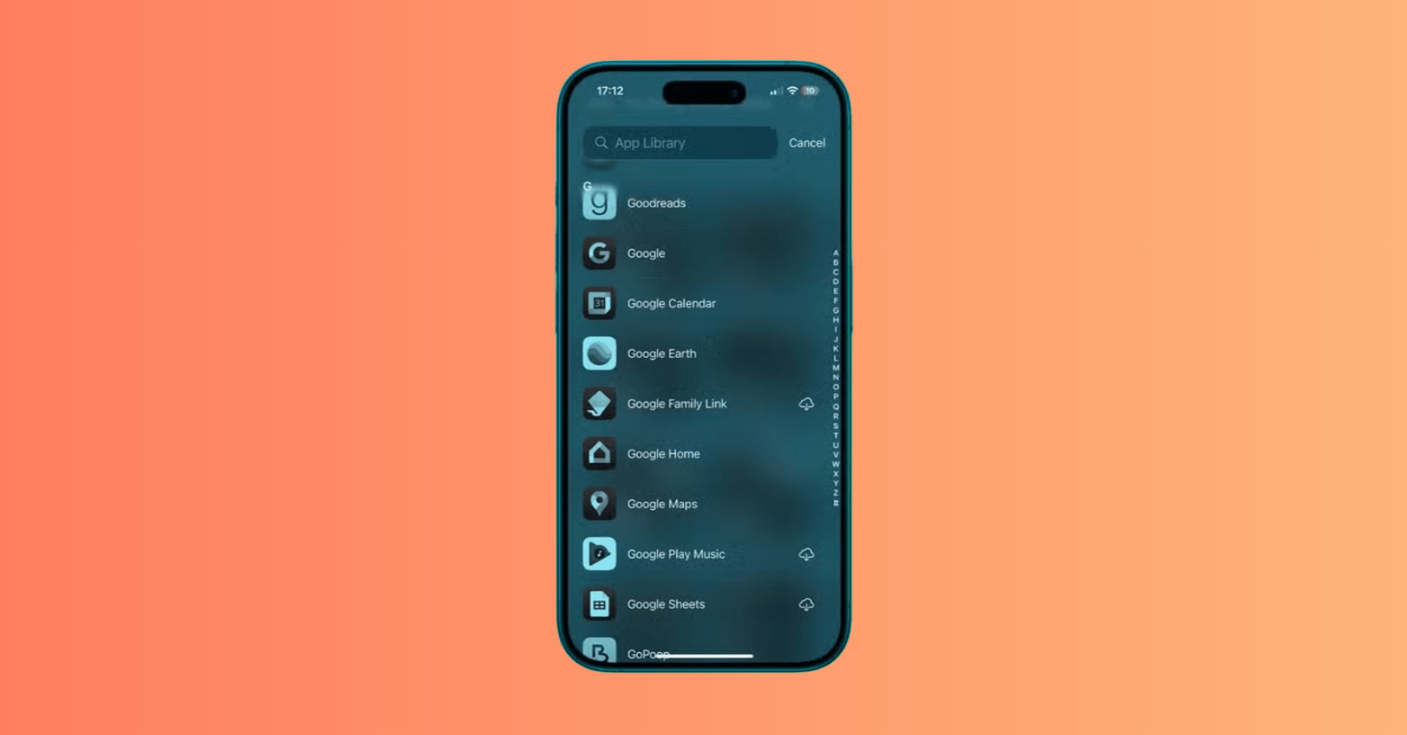
- Tap and hold the app and select Add to Home Screen.
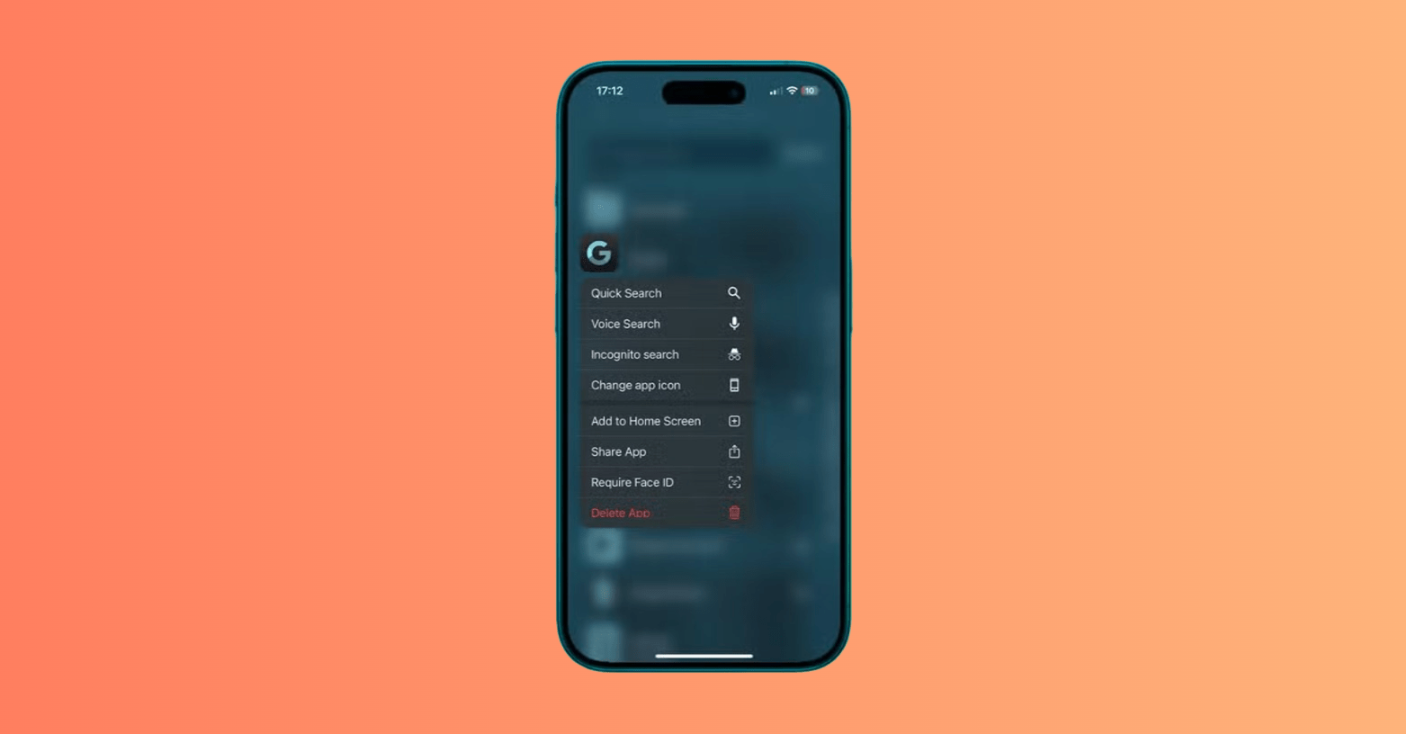
- Your app will now appear on your Home Screen.

Locking Apps with a Third-Party App 🛡️
While iOS 18 provides robust built-in security features, use third-party apps to lock your iPad and iPhone and offer additional functionality and customization options for parents seeking more comprehensive control over iPhone apps. This is another effective way to lock apps.
Popular Third-Party App Lockers
Several reputable third-party applications provide advanced app locking capabilities, allowing you to lock any app. These apps often provide more detailed control over apps without relying solely on native iOS features.
| App Name | Key Features | Price Range | App Store Link |
| AppLock | Fingerprint unlock, time-based restrictions | Free with premium options | App Lock on the App Store |
| Folder Lock | File encryption, stealth mode, password-protects photos/videos/docs | Free with in-app purchases ($0.99-$39.99) | Folder Lock on the App Store |
| Secret Calculator | Disguised interface, photo vault, secure notes | Free with in-app purchases | Secret Calculator Photo Vault+ |
Third-Party App Features
Third-party app lockers typically offer features beyond iOS’s native capabilities for locking your apps, such as time-based restrictions, usage analytics, and remote management. They allow you to lock various apps that allow advanced controls like remote access or unique authentication methods.
- Time-Based Restrictions: Automatically lock apps during specific hours.
- Usage Analytics: Detailed reports on app usage patterns.
- Multiple Authentication Methods: PIN, pattern, fingerprint, and face recognition, allowing you to lock your iPhone using a passcode or biometric.
- Stealth Mode: Hide and lock the app locker itself from detection.
- Remote Management: Control settings from another device.
Choosing a Third-Party App
When selecting a third-party app to lock your device, consider these factors:
- Security: Ensure the app uses strong encryption and has positive security reviews. Look for applications that don’t require excessive permissions or access to personal data to keep your apps secure.
- Compatibility: Verify the app works with your iPhone model and iOS version. Some features may not be available on older devices.
- User Interface: Choose an app with an intuitive interface that won’t frustrate you or your child during daily use.
- Customer Support: Opt for applications with responsive customer service and regular updates.
Digital Wellbeing on iPhone 💚
Screen Time feature of third-party apps provides a comprehensive tool for managing digital wellness, extending beyond simple app locking to create holistic usage management for apps on your iPhone.
Benefits of Screen Time for Kids
Screen Time offers valuable insights into your child’s device usage patterns. Screen Time helps manage apps on your phone effectively, allowing you to select which apps are accessible and when.
Importance of Parental Controls
Effective parental controls serve as digital training wheels, helping children develop healthy technology habits while maintaining safety when using iPhone apps. Consider implementing these parental control strategies:
- Gradual Independence: Start with strict controls and gradually relax them as your child demonstrates responsibility.
- Open Communication: Discuss why certain restrictions exist and involve your child in creating family technology rules.
- Regular Reviews: Periodically assess and adjust controls based on your child’s maturity and needs.
- Modeling Behavior: Demonstrate healthy technology habits in your own device usage.
Frequently Asked Questions App Lock ❓
This section addresses common questions parents have about how to lock apps on iPhones for their kids, providing quick answers and practical advice on how to lock any app.
How to restrict Apps on a Child's iPhone?
Parents can restrict apps through multiple methods. The most effective approach combines Screen Time settings with app-specific locks. Navigate to Settings > Screen Time > Content & Privacy Restrictions to access comprehensive controls. You can block specific apps, prevent app installations, or restrict access to certain app categories. You can also learn how to lock apps effectively here.
What Happens When an App is Blocked?
When an app on your iPhone is blocked or locked, your child will encounter an authentication prompt or time limit message. Depending on your settings, they may see a request for Face ID, Touch ID, or passcode authentication. If time limits are reached, the app will display a “Time Limit” screen with options to request more time or close the app. This shows how apps can also be restricted.
How to Block In-App Purchases?
In-app purchases can be blocked through Settings > Screen Time > Content & Privacy Restrictions > iTunes & App Store Purchases. Set “In-App Purchases” to “Don’t Allow” to prevent unauthorized purchases. This feature is particularly important for gaming apps like those that encourage frequent microtransactions.
How to Block Apps from the Home Screen?
You can remove apps from the home screen while keeping them installed by using the App Library feature. Press and hold an app, select “Remove App,” then choose “Remove from Home Screen.” The app remains accessible through the App Library but won’t appear on the main home screen. You might want to lock visibility in this way.
How can I restrict features within an app?
Many apps that allow specific parental controls offer options to restrict features within them. For example, YouTube Kids provides content filtering options, while messaging apps may offer contact restrictions. Check individual app settings for available parental control features.
How do I block app downloads?
Prevent unauthorized delete apps and new installations by navigating to Settings > Screen Time > Content & Privacy Restrictions > iTunes & App Store Purchases. Set “Installing Apps” to “Don’t Allow.” You can also require approval for all app downloads through Family Sharing settings.
Is It Possible to Lock Apps on an iPhone?
Yes, iPhones support app locking through multiple methods. iOS 18’s built-in lock apps with Face ID provides native protection, while Screen Time offers comprehensive usage controls. Third-party applications provide additional locking options with enhanced features and customization. This confirms the ability to lock desired applications on your iPhone using various methods.
How can I block apps after a certain time?
Screen Time’s “App Limits” feature allows you to lock the app after a specified usage duration. Set daily time limits for individual apps or app categories. When the limit is reached, the app becomes inaccessible until the next day or until you grant additional time.
What's the most effective way to lock apps on kids’ iPhones?
The most effective approach to lock your iPhone apps involves combining multiple strategies. Use Screen Time for overall usage management, implement Face ID locks for sensitive apps, and maintain open communication about digital boundaries. Consider your child’s age, maturity level, and specific needs when determining appropriate restrictions, especially in the iPhone in iOS 18 environment. Here’s how to lock them effectively.
