4 Free Typing Apps for Kids: Best Tools to Learn Typing

Touch typing is the fastest way for students to express their ideas digitally. Whether it’s for writing assignments, coding, or future careers, kids benefit from learning how to type early. Research from the Dyslexia Association suggests that children who develop proper keyboarding skills by age 10 show improved reading skills and written expression. This guide features the best keyboarding apps for kids, all available in the App Store, helping children transition from handwriting to digital proficiency.
Best Free Typing Apps for Kids
Finding the right keyboarding game can transform how children learn essential computer skills. These top-rated apps combine effective teaching methods with engaging interfaces that help kids learn how to touch type quickly and accurately.
Typing Fingers LT
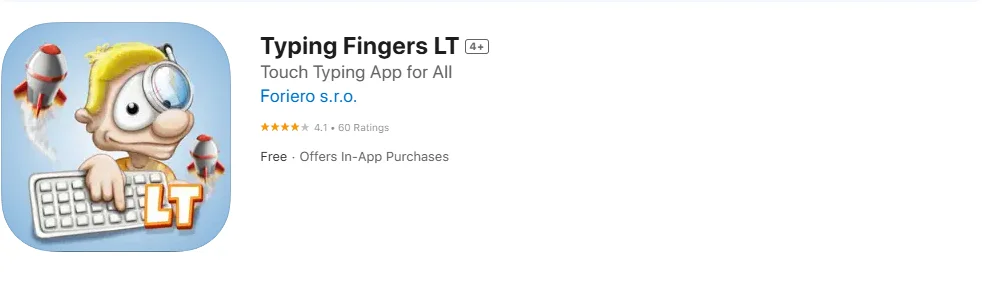
Typing Fingers LT stands out as a comprehensive keyboarding curriculum designed specifically for kids. This program for kids offers structured typing lessons with a clean design, progress tracking, and gamified elements that make learning to touch-type engaging and effective.
Key Features:
- Interactive keyboarding lessons covering home row to advanced techniques
- Real-time feedback showing how fast and accurate students type
- Visual guidance that helps students learn using the correct fingers
- Fun and interactive learning approach perfect for homeschooling
- Progress tracking that lets you see your improvement in words per minute over time
- Each keyboard test appears on the screen with clear visual cues
Best for: Ages 6–12, particularly students ready for comprehensive typing curriculum
Pricing: Free lite version available; full version offers expanded content that help children develop solid touch typing skills.
Typing Fingers LT: App Store
TapTyping – Typing Trainer
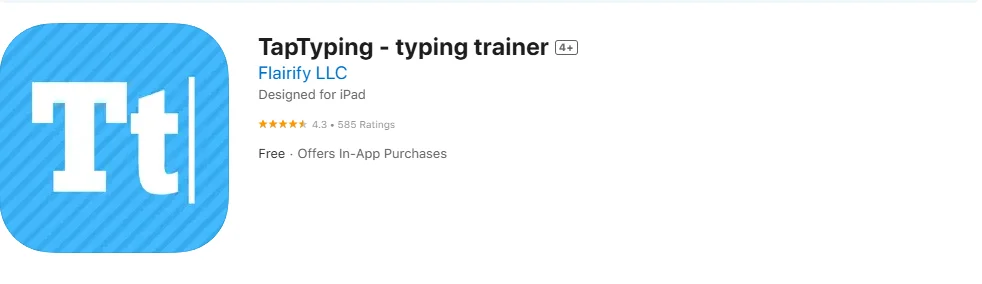
Designed specifically for touchscreens, TapTyping teaches kids to learn keyboarding speed and accuracy on mobile devices. This keyboard tutor recognizes that modern students often type on a keyboard using tablets and smartphones, making it particularly relevant for iPad users who want to improve their text input skills.
Key Features:
- Touchscreen-optimized layout helping students type the letters accurately
- Detailed performance metrics showing ability to type quickly and precisely
- Customizable difficulty levels that adapt as kids learn to input text faster
- Clean interface designed to help them learn without distracting animations
- Lesson replay functionality perfect for students at any grade level
Best for: iPad users of all ages, especially those wanting to input text quickly on mobile devices
Pricing: Free keyboarding game with limited content; full access available through one-time purchase.
TapTyping: App Store
Animal Typing – Lite
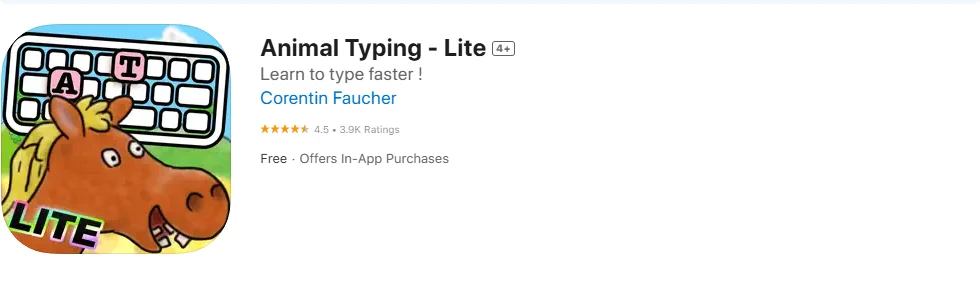
Animal Typing uses game-based learning as a typing game for kids that introduces younger learners to keyboarding fundamentals. The app employs a simple and funny approach to teaching touch typing for all ages, where the animal you get depends on your typing skills.
Key Features:
- Animal-themed keyboarding games that help children develop finger dexterity using 10 fingers without looking
- Simple and engaging interface that kids will enjoy
- Progressive difficulty that rewards faster text input with different animals
- Fun activities perfect for young attention spans at each grade level
- Program is designed with an intuitive interface that doesn’t overwhelm beginners
Best for: Ages 4–12, particularly learners who respond well to animal-themed content
Pricing: Free lite version available; full version includes additional content and features.
Animal Typing: App Store
Typing Land
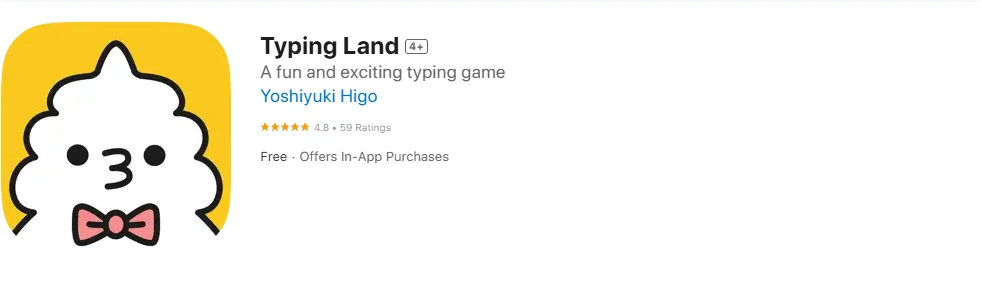
Typing Land offers 40 different mini-games designed to teach typing skills through engaging gameplay. This app requires the use of a physical keyboard and focuses on building skills from basic finger placement through advanced typing techniques.
Key Features:
- 40 unique mini-games that teach keyboarding fundamentals
- Systematic approach starting from finger placement basics
- Physical keyboard requirement ensures proper text input posture
- Game-based learning that makes practice sessions enjoyable
- Progressive difficulty levels that adapt as students improve
Best for: Ages 8+, students who have access to a physical keyboard with their iPad
Pricing: One-time purchase with all content included.
Typing Land: App Store
Additional Notable Apps
Best Typing Lessons and Test is available on iOS and teaches you how to touch type quickly without looking at the keyboard. The program is designed to work for all students and skill levels, whether you are beginning as a kid or an adult.
Master of Typing for Kids is available on Mac App Store and developed specially for young learners 7-12 years old with structured touch text input courses.
Keyboarding Zoo is a great option for younger students who want to see how fast they can progress through animal-themed lessons, though it’s primarily web-based rather than a native iOS app.
Nitro Type are popular speed games that older students enjoy, focusing on competitive elements that makes kids more likely to stick with regular practice.
Typing Apps by Age Group
Selecting the appropriate app based on your child’s developmental stage ensures better learning outcomes and sustained engagement with keyboarding practice.
Ages 4–6: Early Learners
Young children at this stage are developing fine motor skills and need to learn letters through engaging activities. Animal Typing – Lite offers simple, funny approaches with animal characters that introduce keyboard concepts without overwhelming beginners.
Research indicates that children who start keyboarding instruction early develop better coordination and are more likely to stick with the lessons as they progress. At this age, kids to learn benefit most from short, game-like sessions that feel like play rather than formal instruction.
Ages 7–10: Elementary Students
Elementary students benefit from more structured approaches while still needing content that kids will enjoy. Typing Fingers LT introduces full-letter exercises and accuracy tracking, helping students transition from hunt-and-peck to proper finger placement on the home row.
TapTyping suits more confident iPad users in this age group, offering touchscreen-friendly lessons that mirror their daily technology interactions. Students at this level can handle basic keyboarding drills and begin developing the skill to learn proper finger placement patterns.
Ages 11+: Middle School and Up
Older students require apps that prepare your child for real-world typing demands. TapTyping’s advanced metrics and TypingClub’s comprehensive curriculum help boost practical typing speed and accuracy. At this stage, students can focus on achieving 30+ WPM while maintaining high accuracy rates.
These learners benefit from being able to type without looking at the keyboard and can handle more challenging exercises at the end of each level that include punctuation, numbers, and special characters.
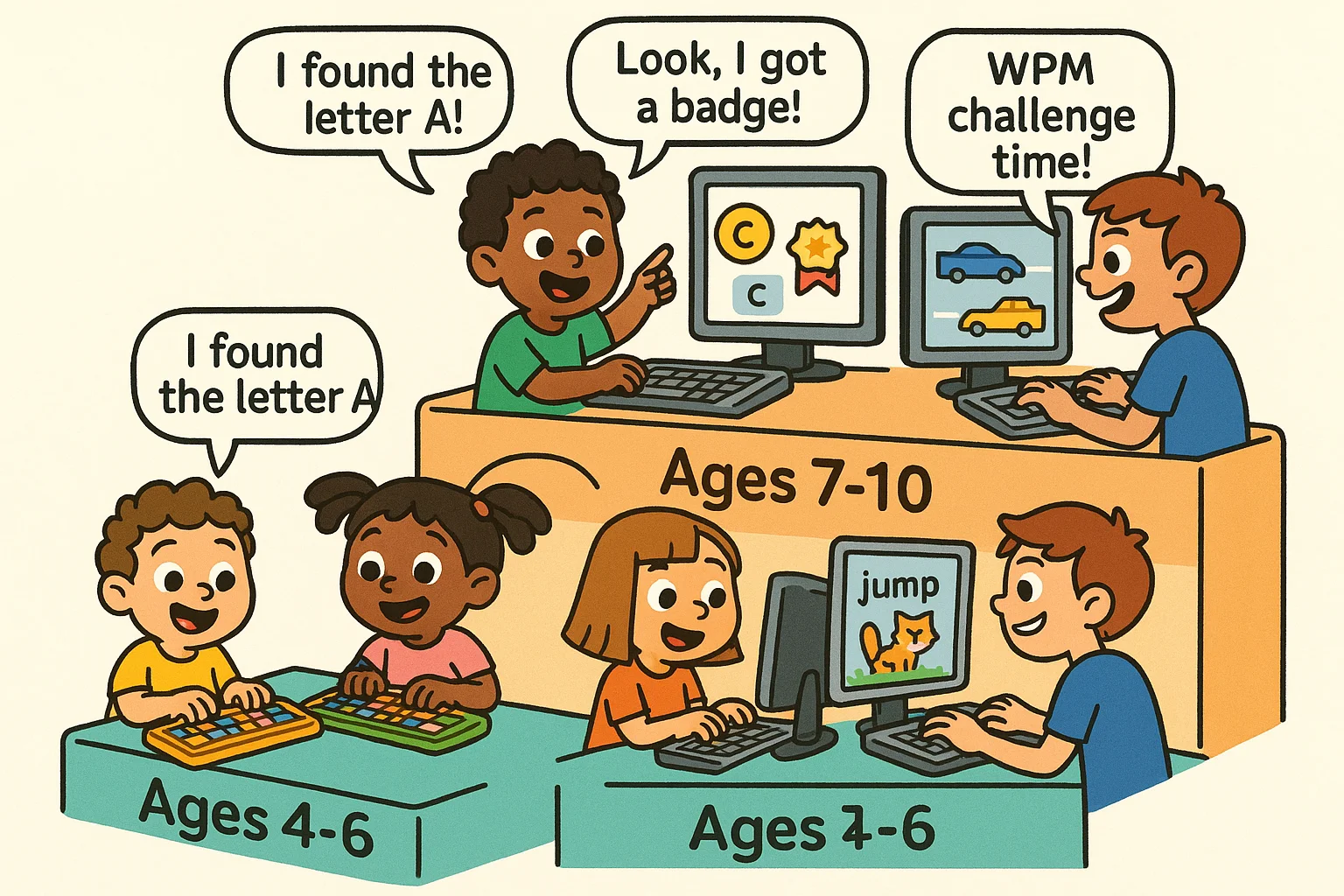
Key Features of Typing Apps for Kids
Understanding essential features helps parents and educators choose apps that provide effective, distraction-free learning experiences.
Touchscreen-Friendly Interface
Large buttons, guided visuals, and finger-focused design are essential for younger users learning to type on a keyboard through touch interfaces. Unlike traditional computer keyboards, touchscreen text input requires different motor skills and visual feedback systems.
Effective iOS keyboarding apps provide haptic feedback and clear visual indicators showing which fingers should press which keys. This tactile learning approach helps students develop proper touch input skills even without physical key resistance.
Skill Tracking and Feedback
Apps like Typing Fingers LT and TapTyping offer clear dashboards showing speed, accuracy, and lesson completion rates. Students can see their improvement over time, which research suggests increases motivation and persistence in skill development.
| App | Speed Tracking | Accuracy Metrics | Progress Reports |
| Typing Fingers LT | ✅ WPM + progress analytics | ✅ Error tracking and feedback | ✅ Lesson completion summaries |
| TapTyping | ✅ Real-time WPM display | ✅ Mistake highlighting | ✅ Historical performance charts |
| Animal Typing – Lite | ⚡ Basic speed tracking | ✅ Simple accuracy feedback | ⚡ Animal-based progression |
| Typing Land | ✅ Game-based speed metrics | ✅ Mini-game accuracy scores | ✅ Level completion tracking |
Ad-Free and Offline Options
Offline learning without ads means fewer distractions and more focused practice sessions. Many free keyboarding games include advertisements that can interrupt learning flow and potentially expose children to inappropriate content.
Typing Fingers LT and TapTyping both offer focused learning experiences, allowing students to practice keyboarding skills with minimal distractions or advertising interruptions.
How to Choose the Right Typing App for Your Child
Selecting an appropriate keyboarding program requires considering your child’s current abilities, learning style, and long-term goals.
Match Content to Age and Experience
Younger kids need engaging visuals and games that make learning feel like play rather than work. A 5-year-old learning basic letter recognition requires different content than a 12-year-old preparing for middle school assignments.
Consider your child’s current typing ability: complete beginners benefit from apps like Animal Typing – Lite that start with games to learn letters and finger placement, while students who already know basic keyboarding can jump into more advanced lessons and improve their skills.
Look for Guided Lessons
Typing Fingers LT offers a comprehensive learning path that adapts to the student’s pace, ensuring proper skill development without overwhelming beginners. Structured curricula help students progress systematically from hunting and pecking to being able to type without looking at the keyboard.
Apps with guided lessons typically include proper finger placement instruction, starting with home row keys and gradually introducing additional letters from the top row and beyond. This methodical approach helps students develop correct habits that make them better typists.
Avoid Apps with Popups or Complex Menus
Simplicity is key for young users. Stick with apps designed specifically for children rather than adult typing programs adapted for mobile use. The best typing apps have intuitive navigation that doesn’t distract from the core skill to learn.
Look for apps with clear visual indicators and minimal text-heavy instructions. Children should be able to start practicing immediately and want to see how fast they can progress without lengthy setup processes.
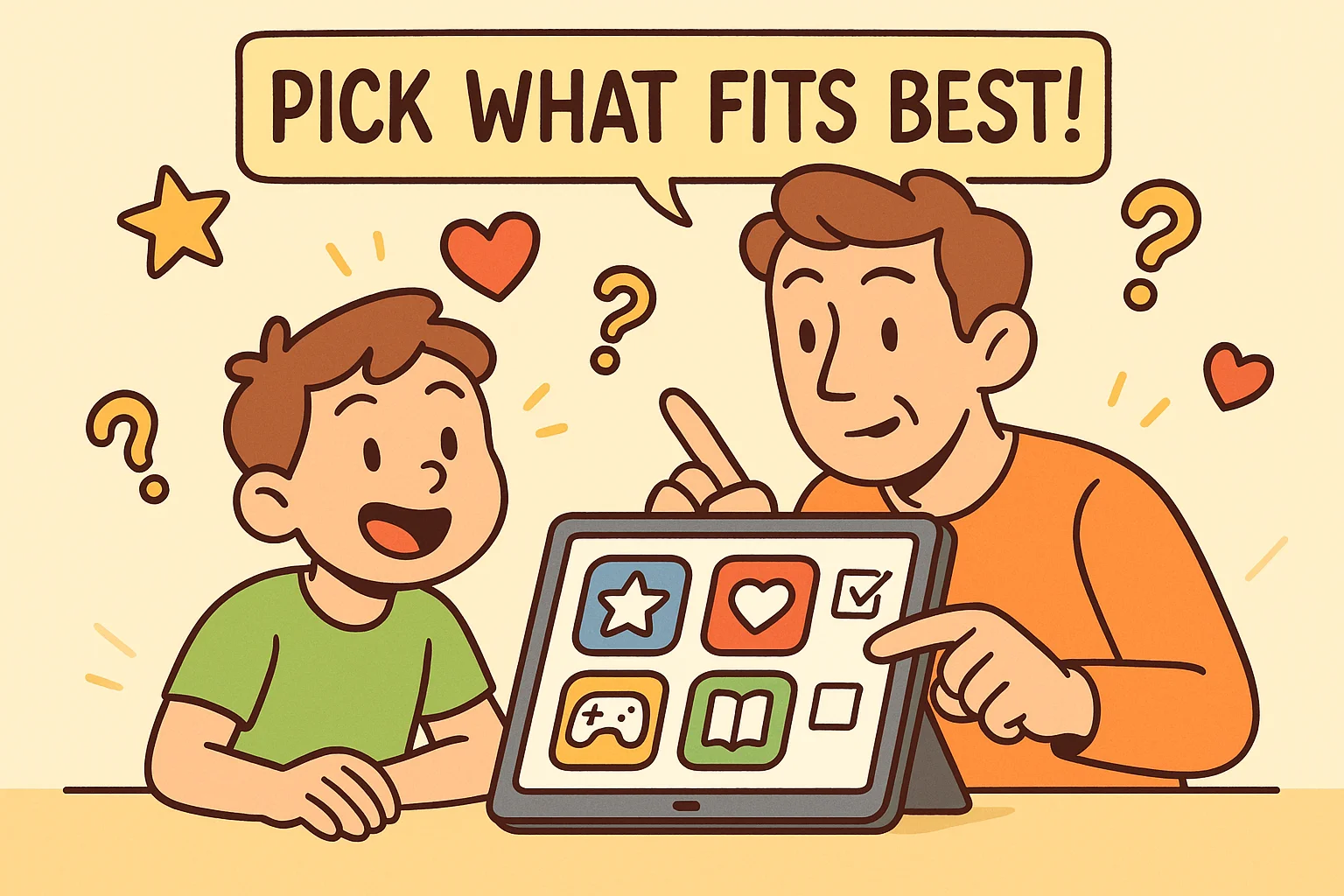
Benefits of Learning Touch Typing Early
Teaching children how to touch type provides numerous developmental advantages beyond just computer skills. Students who learn proper keyboarding techniques show improved focus, better hand-eye coordination, and enhanced ability to express complex ideas in writing.
Academic Performance
Research indicates that students with strong keyboarding skills spend less time on the mechanical aspects of writing and more time on content creation. This shift allows for better expression of ideas and typically results in longer, more detailed written assignments.
Future Preparation
As digital communication becomes increasingly important, the ability to input text quickly and accurately becomes essential for academic and professional success. Students who master touch input early are better prepared for standardized testing, college coursework, and future career demands.
Cognitive Development
Learning to touch-type engages multiple areas of the brain simultaneously, helping children develop better multitasking abilities and improved working memory. The coordination required to use 10 fingers without looking at keys strengthens neural pathways that benefit overall learning.

Tips for Parents Supporting Typing Practice
Create a Consistent Schedule
Regular practice sessions, even just 10-15 minutes daily, are more effective than longer, infrequent sessions. Consistency helps children stick with the lessons and see steady improvement in their abilities.
Celebrate Progress
Acknowledge improvements in speed and accuracy to keep children motivated. When kids want to see how fast they’ve improved, use the app’s progress tracking features to show concrete evidence of their development.
Make It Social
Consider family keyboarding challenges or let siblings compete in friendly speed tests. This social element often makes kids more likely to engage with practice sessions and creates positive associations with learning.
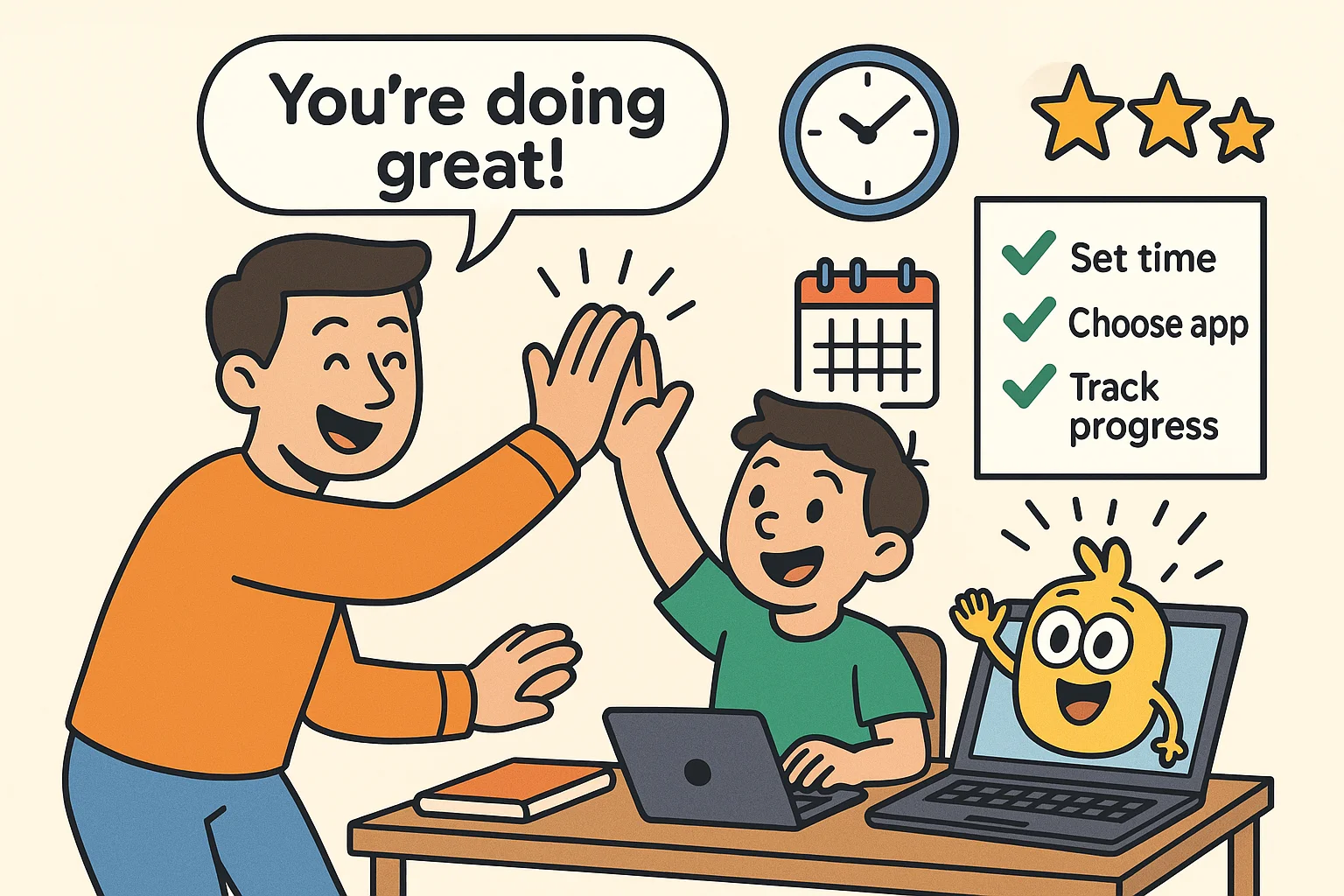
Questions About Free Typing Apps for Kids
Are these apps completely free?
Most offer free core content that provides substantial learning value. Typing Fingers LT includes interactive lessons covering basic to intermediate skills. Some apps include optional purchases for extra lessons, advanced features, or ad removal, but the free versions provide sufficient content for most students to develop solid fundamentals through regular practice.
Do these apps work offline?
Yes, Typing Fingers LT and TapTyping offer focused learning experiences once content is accessed. This feature is particularly valuable for families with limited internet access or students who want to practice during travel. Minimal distraction functionality also eliminates interruptions from notifications or other apps.
Which typing app is best for young beginners?
Animal Typing – Lite is ideal for ages 4-9 thanks to its simple and funny approach with animal characters. The app introduces typing concepts through play-based activities that don’t feel like traditional lessons. Young children can develop finger dexterity and keyboard familiarity before transitioning to more structured typing instruction.
Can kids track their speed and progress?
Yes — TapTyping is especially effective for showing WPM, accuracy percentages, and progress charts that help students see their improvement over time. Typing Fingers LT also provides detailed analytics showing typing speed trends, common mistakes, and lesson completion rates. This data helps both students and parents understand learning progress and identify areas needing additional practice.
How long does it take to learn touch typing?
Most children can develop basic touch input skills within 3-6 months of consistent practice. Students typically progress from hunt-and-peck to confident touch methods as they master proper finger placement and build muscle memory. The key is regular practice and using apps that type into a game format to maintain engagement.
What typing speed should kids aim for?
Elementary students should target 15-25 WPM with good accuracy, while middle school students can aim for 25-40 WPM. The focus should initially be on accuracy and proper technique rather than pure speed, as good habits formed early lead to faster keyboarding speeds naturally.
Visual progress tracking motivates students to continue practicing and provides concrete evidence of skill development, which research indicates improves learning outcomes and student engagement with keyboarding practice.
