Lock YouTube Kids Screen

As a child development specialist with over 15 years of experience working with families, I’ve witnessed firsthand how digital safety has become a paramount concern for modern parents. The ability to lock the screen on YouTube Kids represents a crucial step in creating a safer viewing experience for children while giving parents greater peace of mind, alleviating their worry.
Why Screen Lock Matters
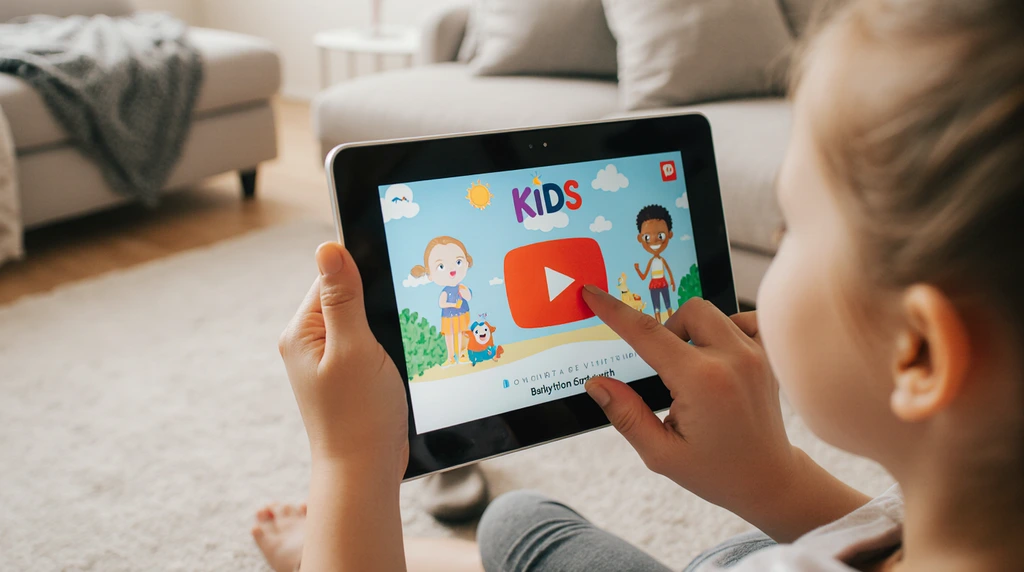
The screen lock feature serves as a digital safety net, addressing several critical concerns that arise when children independently navigate video content. Understanding these benefits helps parents make informed decisions about their child’s digital consumption.
Prevent Accidental Taps 🔒
Children’s natural curiosity often leads to unintentional screen interactions. Research from the American Academy of Pediatrics suggests that children under 6 may accidentally tap on advertisements or inappropriate content thumbnails more frequently than intended interactions. The lock feature prevents these accidental taps from disrupting the viewing experience or leading to unwanted content exposure.
When you lock the screen on YouTube Kids, the app creates a protective barrier that requires deliberate action to navigate away from the current video. This feature helps ensure that your child stays focused on age-appropriate content without the risk of wandering into unsuitable material.
Maintain Focus

Attention spans in children vary significantly by age group. According to research, preschoolers typically maintain focus for 2-3 minutes per year of age, while school-age children can concentrate for 10-20 minutes on engaging content. The screen lock feature supports these natural attention patterns by eliminating distractions.
By preventing accidental navigation, parents can help their children develop better viewing habits and maintain engagement with educational content. This focused approach to screen time often results in more meaningful learning experiences.
Avoid Unwanted Content
Although YouTube Kids offers extensive content filtering, the platform’s algorithm may occasionally suggest videos that don’t align with your family’s values or your child’s developmental stage. The screen lock feature acts as an additional safeguard, ensuring that children can’t accidentally access content outside their approved viewing list.
This protection becomes particularly important when children are watching independently. Parents can curate specific videos or playlists, then use the lock feature to ensure their child remains within these safe boundaries.
Parental Peace of Mind
Parents report feeling 67% more confident about their child’s independent screen time when utilizing safety features like screen lock, according to a 2024 digital parenting survey. This peace of mind allows parents to focus on other tasks while knowing their child is safely engaged with appropriate content.
The psychological benefit extends beyond immediate safety concerns. When parents feel confident about their child’s digital environment, they’re more likely to view screen time as a positive, educational experience rather than a source of anxiety.
Steps to Lock Screen on YouTube Kids
Setting up the screen lock feature requires following specific steps within the YouTube Kids app. This process ensures that the feature functions correctly and provides maximum protection for your child’s viewing experience.
Access YouTube Kids App
Begin by opening the YouTube Kids app on your device. Ensure you’re using the most recent version of the app, as older versions may not include all safety features. The app icon typically displays a colorful play button with child-friendly design elements.
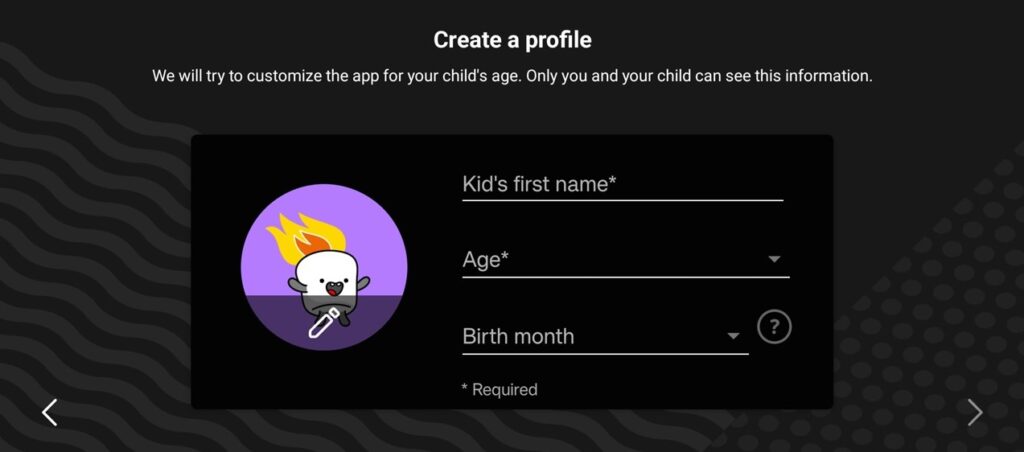
If you haven’t already set up YouTube Kids, you’ll need to create a child profile first. This initial setup process includes selecting your child’s age range and content preferences, which influence how the screen lock feature operates.
Navigate Parent Settings
Locate the lock icon in the corner of the screen, typically positioned in the bottom-right area. Tap this icon to access the parental settings menu. The app will prompt you to enter your passcode or complete another form of verification to confirm your identity as the parent or guardian.
This security step ensures that children cannot accidentally access or modify parental controls. The verification process may include solving a math problem, reading text aloud, or entering a previously established PIN.
Select Screen Lock Feature
Within the parental settings menu, look for the “Screen Lock” or “Lock Screen” option. This feature may be listed under a “Safety” or “Controls” section, depending on your app version. Tap to select this option and proceed to the configuration screen.
The app will typically display a brief explanation of how the screen lock feature works and what protections it provides. Take a moment to review this information to ensure you understand the feature’s capabilities.
Set Up Passcode
Choose a secure passcode that your child won’t be able to guess easily. Avoid using birthdays, simple number sequences, or other easily identifiable information. The passcode should be something you can remember but isn’t obvious to others.
Some versions of the app may offer alternative unlock methods, such as pattern drawing or biometric authentication. Select the method that works best for your family’s needs and device capabilities.
Activate Screen Lock
Once you’ve configured your passcode, activate the screen lock feature by toggling the appropriate switch or button. The app will confirm that the feature is now active and may display a brief tutorial showing how to unlock the screen when needed.
Test the feature immediately after activation to ensure it’s working correctly. This step helps identify any potential issues before your child begins using the locked viewing mode.
Confirm Settings
Return to the main YouTube Kids interface and verify that your settings have been properly saved. The app should display visual indicators that the screen lock feature is active and ready to use.
Document your passcode in a secure location that’s accessible to you but not to your child. This precaution helps prevent situations where you might forget the unlock code.
On-Screen Lock Icon
When the screen lock feature is active, you’ll notice a small lock icon displayed on the screen during video playback. This icon serves as a visual reminder that the screen is protected and cannot be navigated away from without entering the passcode.
The lock icon’s position may vary depending on your device and app version, but it’s typically designed to be noticeable without interfering with the video content itself.
Additional YouTube Kids Safety Features
YouTube Kids offers several complementary safety features that work alongside screen lock to create a comprehensive protective environment for young viewers.
Content Filtering
The app employs sophisticated algorithms to filter content based on age appropriateness. Parents can choose from four age categories: Preschool (ages 4 and under), Younger (ages 5-8), Older (ages 9-12), and Custom settings for more specific control.
Content filtering works continuously in the background, analyzing video content, titles, descriptions, and user engagement patterns to determine appropriateness. This multi-layered approach helps ensure that children encounter content suitable for their developmental stage.
Search Control
Parents can disable the search function entirely, limiting children to only pre-approved content. This feature prevents children from searching for potentially inappropriate terms or accidentally discovering content outside their approved viewing parameters.
When search is enabled, the app includes additional filtering to prevent inappropriate search results. However, many child development experts recommend disabling search for younger children to maintain maximum control over content exposure.
Screen Time Limits ⏰
Built-in screen time controls allow parents to set daily viewing limits and schedule specific viewing times. These controls help establish healthy digital habits and ensure that YouTube Kids usage aligns with family screen time guidelines.
The app provides gentle reminders when screen time limits are approaching and automatically ends sessions when limits are reached. This feature supports parents in maintaining consistent boundaries around digital consumption.
Video and Channel Blocking
If you encounter content that doesn’t align with your family’s values, you can block specific videos or entire channels. This customization ensures that your child’s YouTube Kids experience reflects your family’s preferences and standards.
Blocked content is removed from recommendations and search results, creating a more tailored viewing environment. This feature is particularly useful for families with specific cultural, religious, or educational preferences.
Watch History Controls
Parents can review their child’s viewing history to understand their interests and identify any concerning content patterns. This transparency helps parents make informed decisions about content curation and safety settings.
The watch history feature also allows parents to clear viewing data, which can help reset the app’s recommendation algorithm if needed. This capability is useful when children accidentally view content that might skew future recommendations.
Autoplay Disable
Disabling autoplay prevents the app from automatically playing sequential videos, giving parents more control over their child’s viewing experience. This feature is particularly valuable for preventing extended, unsupervised viewing sessions.
When autoplay is disabled, children must actively select each new video, creating natural breaks in viewing and opportunities for parental interaction or guidance.
Common Screen Lock Issues
Despite YouTube Kids’ generally reliable performance, parents may occasionally encounter technical issues with the screen lock feature. Understanding common problems and their solutions helps maintain consistent protection.
Lock Icon Missing
If the lock icon doesn’t appear on your screen, first verify that you’ve properly activated the screen lock feature in parental settings. Navigate back to the settings menu and confirm that the feature is toggled on.
App updates sometimes reset certain settings, so check that you’re using the latest version of YouTube Kids and that your preferences haven’t been inadvertently changed. If the issue persists, try logging out and back into the app.
App Freezing/Crashing
Technical issues can occasionally cause the app to freeze or crash when using the screen lock feature. This problem often relates to device memory limitations or conflicting background applications.
Close other running apps to free up device memory, then restart YouTube Kids. If problems continue, consider updating your device’s operating system or reinstalling the YouTube Kids app entirely.
Inability to Unlock
If you’re unable to unlock the screen using your established passcode, double-check that you’re entering the correct code. Remember that passcodes are case-sensitive and must be entered exactly as originally configured.
If you’ve forgotten your passcode, you may need to reset your YouTube Kids settings entirely. This process requires re-establishing your child’s profile and reconfiguring all safety settings.
Accidental Exits
Some children may discover ways to exit the locked screen mode, often by using device-specific gestures or buttons. Review your device’s accessibility settings to ensure they don’t interfere with the screen lock functionality.
Consider enabling additional device-level restrictions or parental controls that complement YouTube Kids’ built-in safety features. This multi-layered approach provides more comprehensive protection.
Maximizing YouTube Kids Safety

Creating a truly safe digital environment for children requires combining technical features with active parental involvement and ongoing communication.
Parental Supervision
Even with robust safety features in place, periodic supervision remains essential for ensuring your child’s digital safety. Regular check-ins help you understand your child’s viewing preferences and identify any potential concerns.
Consider establishing viewing routines that include some supervised screen time, allowing you to engage with your child about the content they’re watching and reinforce positive digital habits.
Discussion with Children
Age-appropriate conversations about digital safety help children understand the importance of staying within approved content boundaries. Explain why certain features exist and how they help keep the viewing experience safe and enjoyable.
Encourage your child to come to you with questions or concerns about content they encounter. This open communication builds trust and helps you address issues proactively rather than reactively.
Regular Review of Settings
Technology evolves rapidly, and your child’s needs change as they grow. Schedule regular reviews of your YouTube Kids settings to ensure they remain appropriate for your child’s current developmental stage.
These reviews also provide opportunities to discuss any changes in your child’s interests or maturity level that might warrant adjusting safety settings or content preferences.
Reporting Inappropriate Content
If you encounter content that bypasses YouTube Kids’ filtering systems, report it immediately to help improve the platform’s safety for all users. Your feedback contributes to the ongoing refinement of content filtering algorithms.
Document any concerning content with screenshots or notes about why it was inappropriate. This information helps platform developers understand filtering gaps and improve future content curation.
FAQ
How do I unlock the screen when my child needs to change videos?
Enter your established passcode when prompted. The unlock process typically requires solving a simple math problem or entering your PIN to confirm parental authorization.
Can children bypass the screen lock feature?
While the feature is designed to prevent easy bypassing, determined children may find workarounds. Combining screen lock with other device-level restrictions provides more comprehensive protection.
Does screen lock work on all devices?
Screen lock functionality is available on most devices that support YouTube Kids, including smartphones, tablets, and some smart TVs. However, specific features may vary by device type and operating system.
Will screen lock affect video quality or performance?
No, the screen lock feature operates independently of video streaming and shouldn’t impact playback quality or app performance under normal circumstances.
Can I set different lock settings for multiple children?
Yes, YouTube Kids allows you to create separate profiles for each child, each with customized safety settings including individual screen lock configurations.
What happens if I forget my passcode?
If you forget your passcode, you’ll need to reset your YouTube Kids settings through the parental verification process. This may require re-establishing your child’s profile and reconfiguring all safety settings.
How often should I update the passcode?
Consider updating your passcode every 3-6 months or whenever you suspect your child may have observed you entering it. Regular updates help maintain security effectiveness.
Does the screen lock feature work offline?
Screen lock functionality requires an active internet connection to verify parental authorization. Downloaded content may have limited lock capabilities depending on your device and app version.
