Kid-Friendly Video Editing Apps: Empowering Young Creators

In today’s digital landscape, video content dominates social media platforms, educational resources, and entertainment. Teaching kids video editing skills early can set them up for future success while fostering creativity and digital literacy. Finding the right video editing app for kids requires careful consideration of safety, usability, and educational value. These tools for kids are designed to help them create a video and delve into video production with ease.
Why Video Editing for Kids?
Video editing offers numerous developmental benefits that extend far beyond creating simple videos. Research from the Digital Promise organization indicates that students who engage in video creation show improved communication skills and enhanced learning outcomes across multiple subjects. For kids in 2025, learning video editing is becoming an increasingly valuable skill.
Boost Creativity 🎨
Video editing naturally encourages creative expression by combining visual storytelling, music selection, and narrative structure. Kids who want to create engaging content learn to think outside the box, experimenting with different transitions, effects, and storytelling techniques. This creative process helps kids to experiment and develop problem-solving skills as children figure out how to convey their ideas effectively through visual media.
Develop Digital Skills
Modern video editing software for kids introduces them to essential digital literacy concepts including file management, basic graphic design principles, and multimedia production workflows. These foundational skills translate directly to other technology applications, making kids more confident and capable digital citizens.
Storytelling Encouragement
Video production requires kids to make narratives with clear beginnings, middles, and ends. This process naturally develops their storytelling abilities, which research from the National Writing Project suggests can improve overall writing skills and comprehension abilities. It encourages kids to craft their own tales.
Confidence Building
Completing simple video project gives kids a tangible sense of accomplishment. When they share their creations with family and friends, they receive positive feedback that builds self-esteem and encourages continued learning video editing and experimentation.
What Makes a Video Editing Tool Kid-Friendly?
Not all video editing apps are created equal when it comes to young users. Several key factors distinguish truly kid-friendly options from adult-oriented professional software. When you’re looking for the best video, consider these points.
Intuitive Interface
The best video editing app for kids features drag-and-drop functionality, clear icons, and simplified menus. Complex professional video editing software can overwhelm younger users, while well-designed kid-friendly interfaces make the editing process with its rich features accessible and enjoyable. It simplifies the editing process for young minds.
Safety Features
Safe video editing apps include robust privacy controls, content filtering, and secure sharing options. Parents should look for apps that don’t require social media integration or that provide supervised sharing environments where kids can showcase their work safely.
Cost
Many excellent video editing tools offer free versions with sufficient features for basic video editing. This allows families to explore video editing without significant financial investment while kids develop their skills and interest levels. It can be a great free choice for families.
Creative Tools
Kid-friendly video editing software should include engaging features like animated stickers, fun transitions, music libraries, and special effects that capture children’s imagination while teaching fundamental editing concepts. These are ideal for kids to try.
No Ads
Advertisement-free environments protect kids from inappropriate content and distracting promotional materials that can interrupt the creative process or expose children to unsuitable material.
Top Video Editing Apps for Kids
The following comprehensive list represents the most suitable video editing options for young creators, ranging from beginner-friendly to more advanced tools for kids. This includes some of the 10 best video editing apps and 5 best video editing apps for youngsters.
| App Name | Age Range | Platform | Price | Key Features |
| Animotica | 12+ | Windows | Free/Paid | Simple interface, effects library |
| CapCut | 10+ | Mobile/Desktop | Free | TikTok integration, trending effects |
| Filmora | 12+ | All platforms | Free/Paid | Professional features, tutorials |
| iMovie | 8+ | Mac/iOS | Free | Apple ecosystem integration |
| Stop Motion Studio | 6+ | All platforms | Free/Paid | Animation focus, frame-by-frame |
Animotica
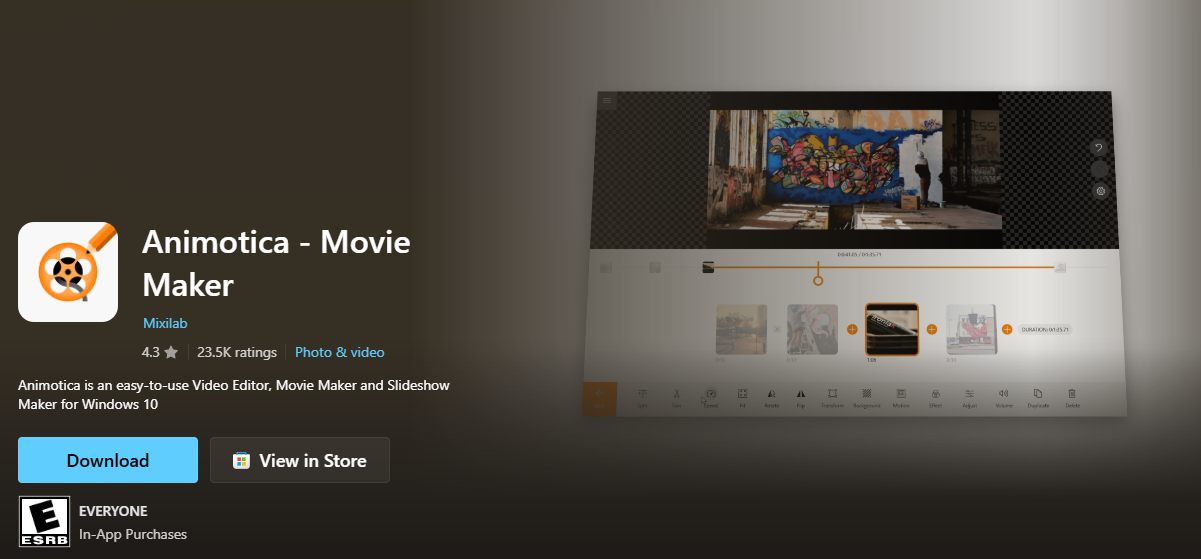
Animotica stands out as a fantastic video editor for kids using Windows devices. This user-friendly video editor offers a clean interface that doesn’t overwhelm young users while providing essential editing capabilities. The app lets kids experiment with various effects, transitions, and text overlays without requiring extensive technical knowledge.
- Key Features:
- Simple drag-and-drop interface,
- extensive effects library,
- pre-set transitions,
- easy text overlays.
- Link: Animotica (Microsoft Store)
CapCut
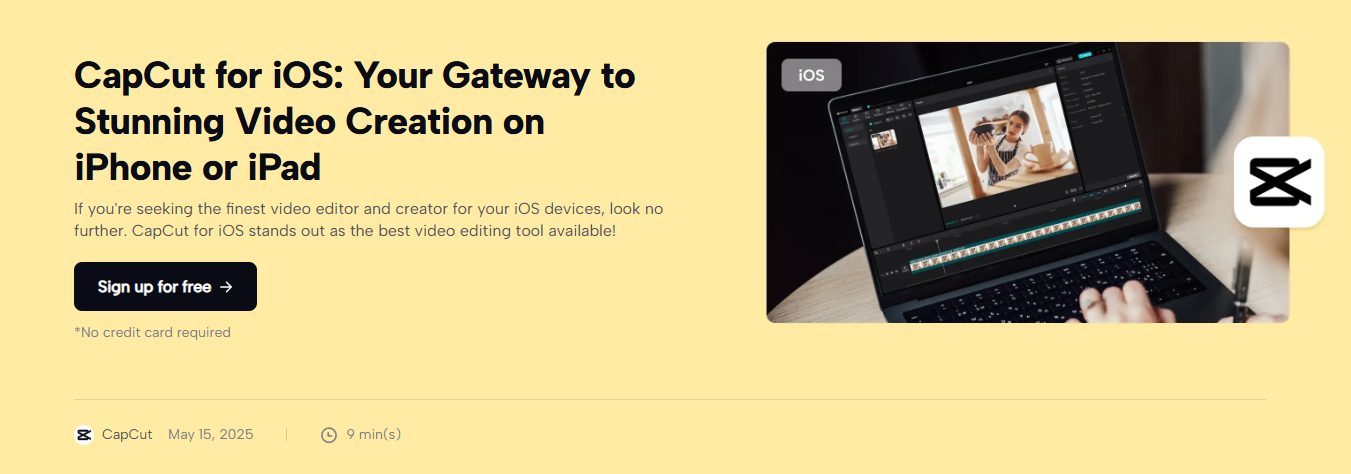
CapCut has become increasingly popular among younger users, particularly those interested in creating content for social media platforms. This free video editor includes trending effects and filters that appeal to kids who want to create a video similar to what they see online. The app’s connection to TikTok makes it especially relevant for older kids in 2025 and teens. It offers powerful editing tools that let users quickly produce engaging video clips.
- Key Features:
- Trending effects and filters,
- extensive music library,
- seamless TikTok integration,
- multi-track editing,
- video stabilization.
- Link: CapCut
Filmora
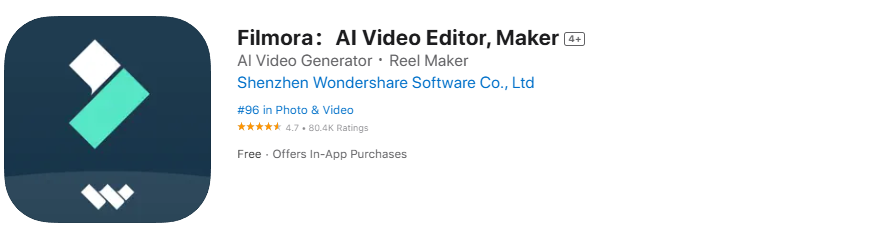
Wondershare Filmora represents an excellent bridge between simple editing tools and professional video editing software. While designed for general audiences, its intuitive workflow makes it suitable for kids who have mastered basic editing skills and want to explore more sophisticated editing techniques. It’s a feature-rich video editor.
- Key Features:
- User-friendly interface with advanced features,
- green screen effects,
- motion tracking,
- vast media library.
- Link: Filmora (App Store)
iMovie
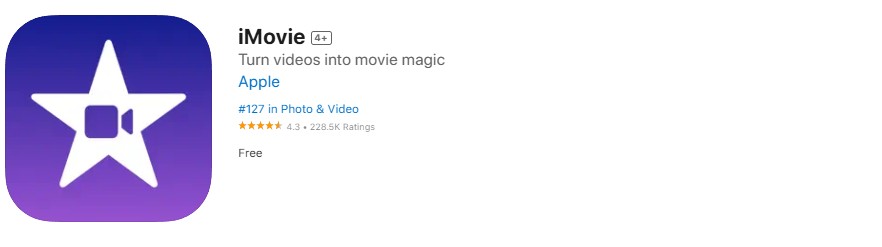
Apple’s iMovie remains one of the best video editing apps for kids using Mac or iOS devices. This free video editor provides professional-quality results while maintaining simplicity that younger kids can use successfully. The app’s integration with other Apple devices makes it ideal for families already invested in the Apple ecosystem. It allows kids to make captivating video clips.
- Key Features:
- Hollywood-style trailers,
- beautiful movie themes,
- Apple ecosystem integration,
- 4K video support.
- Link: iMovie (App Store)
Stop Motion Studio
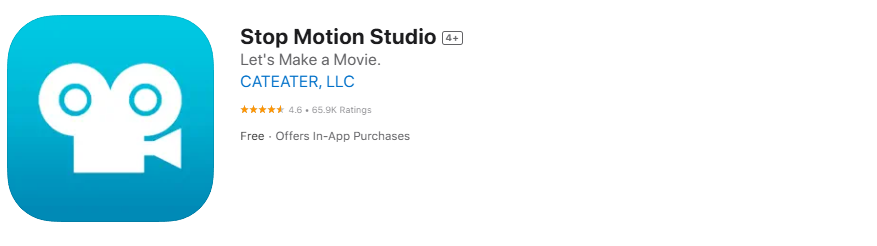
Perfect for kids interested in animation, Stop Motion Studio enables kids to make frame-by-frame animations using physical objects, drawings, or digital assets. This specialized approach to video production helps kids learn fundamental animation principles while developing patience and attention to detail.
- Key Features:
- Frame-by-frame animation,
- onion skinning,
- integrated sound effects,
- green screen capabilities.
- Link: Stop Motion Studio (App Store)
Toontastic 3D
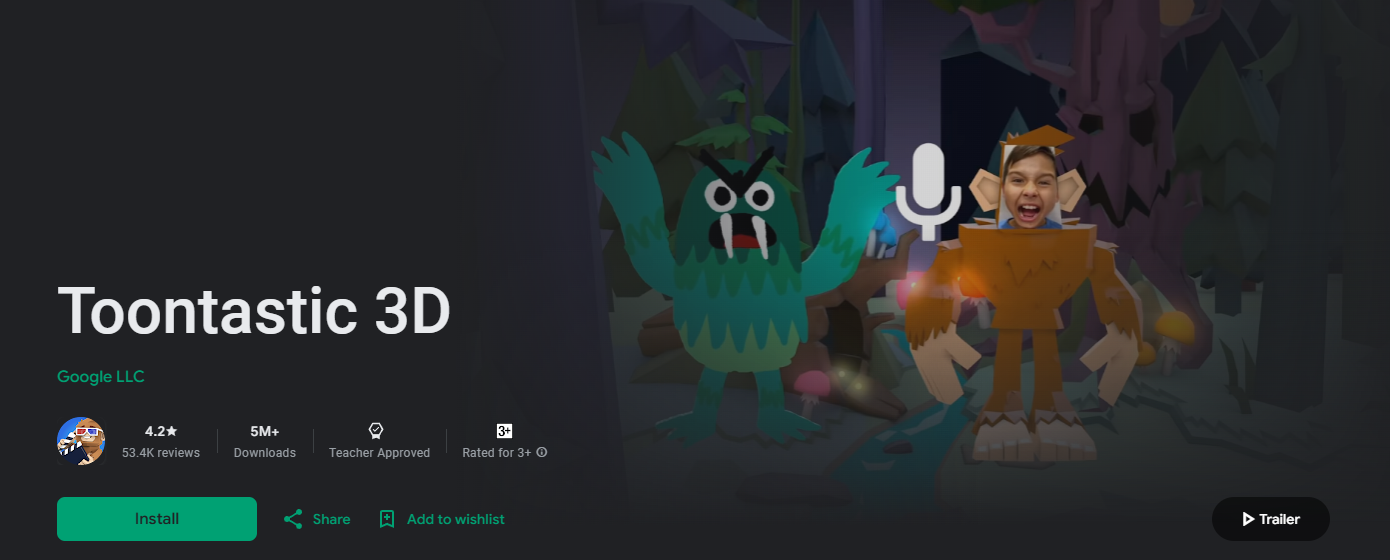
Google’s Toontastic 3D is specifically designed for kids who want to create animated stories. This app combines video creation with storytelling education, making it an excellent choice for younger children who are just beginning to explore video editing basics.
- Key Features:
- 3D animated storytelling,
- character creation,
- pre-built story arcs,
- voice recording.
- Link: Toontastic 3D (Google Play)
InShot
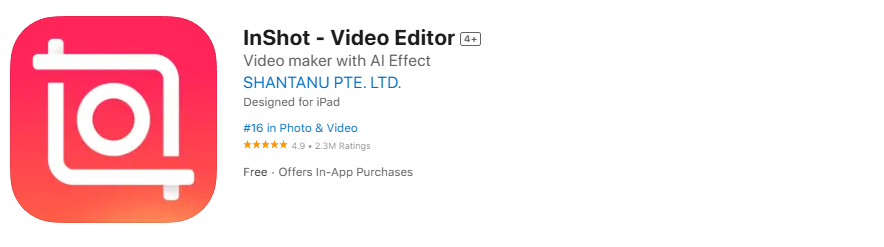
InShot offers a good balance between simplicity and functionality, making it suitable for kids who want to create polished video clips without overwhelming complexity. The app includes simple editing tools along with music and effect libraries that appeal to young creators. It also allows for adjusting video speed.
- Key Features:
- Easy video trimming and cutting,
- music and sound effects,
- filters and effects,
- Instagram-friendly aspect ratios,
- video speed adjustment.
- Link: InShot (App Store)
Adobe Premiere Rush
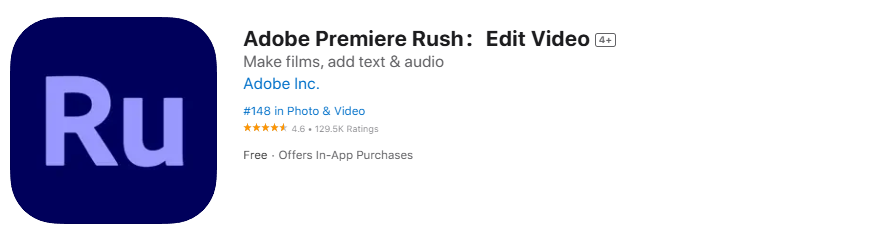
While more advanced than other options, Adobe Premiere Rush provides a simplified version of professional video editing tools that let older kids grow into. The app offers cloud synchronization and cross-platform compatibility, making it ideal for families with multiple devices for editing on one device.
- Key Features:
- Cross-device sync,
- simplified timeline,
- royalty-free audio library,
- easy social sharing,
- video stabilization.
- Link: Adobe Premiere Rush (App Store)
KineMaster
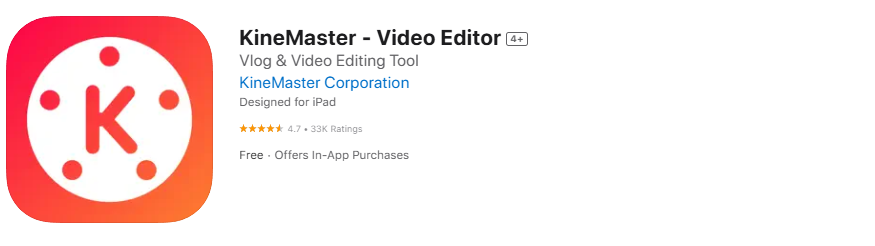
KineMaster delivers professional-grade editing capabilities in a mobile-friendly package. This video editing app designed for versatile use is particularly suitable for kids who have developed basic video editing skills and want to create more sophisticated video content. It is ideal for kids to try more advanced features.
- Key Features:
- Multi-track editing,
- precise trimming and cutting,
- blend modes,
- chroma key (green screen).
- Link: KineMaster (App Store)
Icecream Video Editor
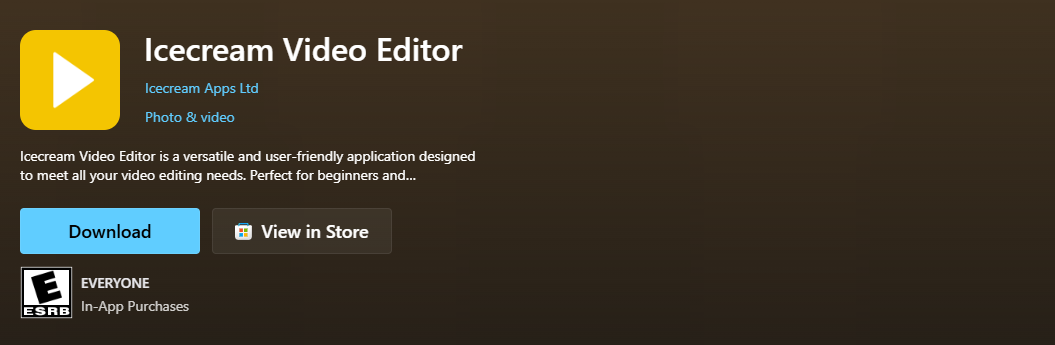
Icecream Video Editor focuses on simplicity while providing essential editing features. This desktop application offers a straightforward approach to video editing that works well for kids who prefer working on computers rather than mobile devices. It’s great for kids learning to cut video.
- Key Features:
- Basic editing (trim, cut, merge),
- add text and music,
- simple interface.
- Link: Icecream Video Editor (Microsoft Store)
Microsoft Photos
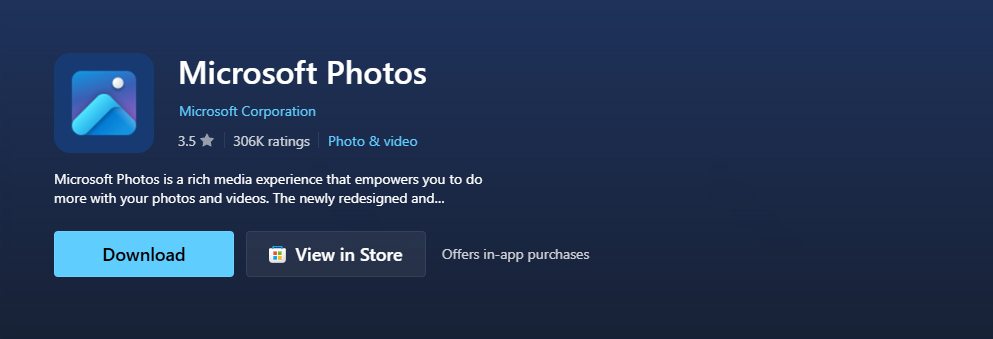
Windows’ built-in Photos app includes basic video editing capabilities that are perfect for kids just starting their video editing journey. Since it’s already installed on Windows computers, this option provides an immediate, cost-free introduction to video editing basics. It’s a great free choice for families.
- Key Features:
- Built-in Windows editor,
- basic trimming and cutting,
- add music and text,
- 3D effects,
- adjusting video speed.
- Link: Microsoft Photos (Microsoft Store)
Magisto
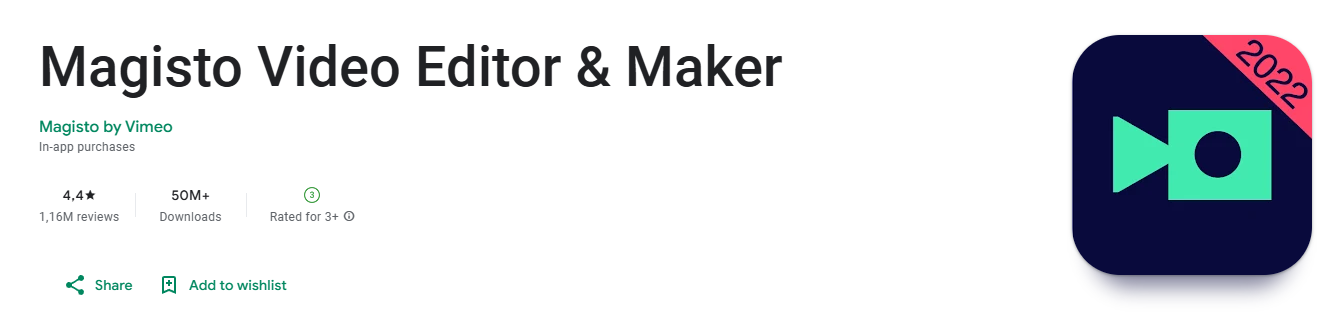
Magisto uses artificial intelligence to help automate much of the editing process, making it easier for kids to make polished videos with minimal technical knowledge. This approach can be particularly helpful for younger children who may struggle with traditional video file editing workflows. It simplifies the editing process.
- Key Features:
- AI-powered automated editing,
- pre-designed templates,
- extensive music library,
- facial recognition.
- Link: Magisto (Google Play)
Shotcut

As an open-source video editor, Shotcut provides professional-level features without cost restrictions. While it has a steeper learning curve than other options, it’s perfect for kids who want to explore advanced editing techniques without purchasing expensive software. It’s one of the best video editing software choices for older, ambitious kids.
- Key Features:
- Free and open-source,
- wide format support,
- advanced editing features (color correction, filters),
- multi-track.
- Link: Shotcut (Microsoft Store)
FlexClip
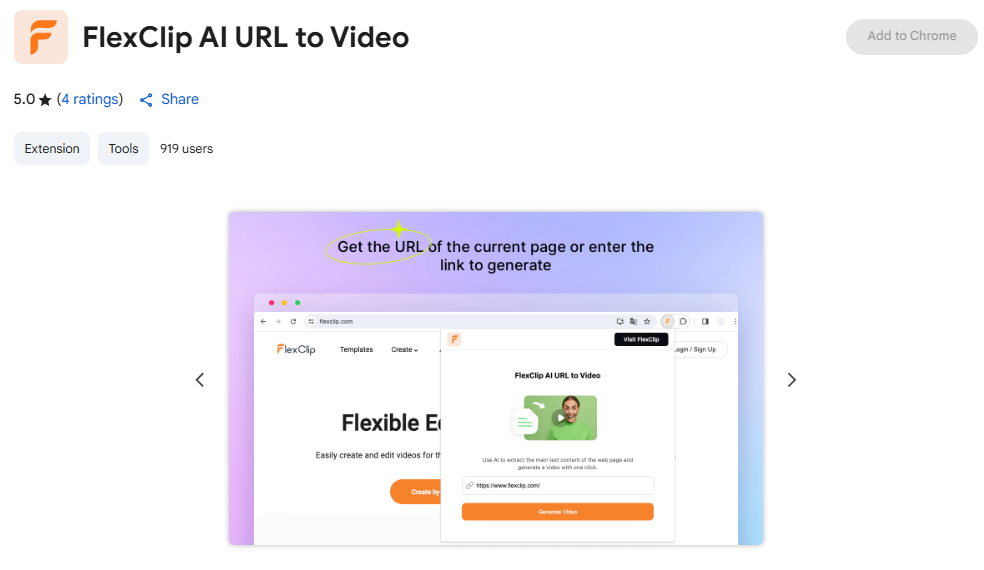
FlexClip operates as a browser-based video editing tool, eliminating the need for software downloads. This accessibility makes it convenient for kids to start editing videos on any device with internet access. It’s great for kids who prefer online platforms.
- Key Features:
- Browser-based editor,
- extensive media library,
- pre-made templates,
- easy text animation.
- Link: FlexClip (Chrome Web Store – Extension)
Veed
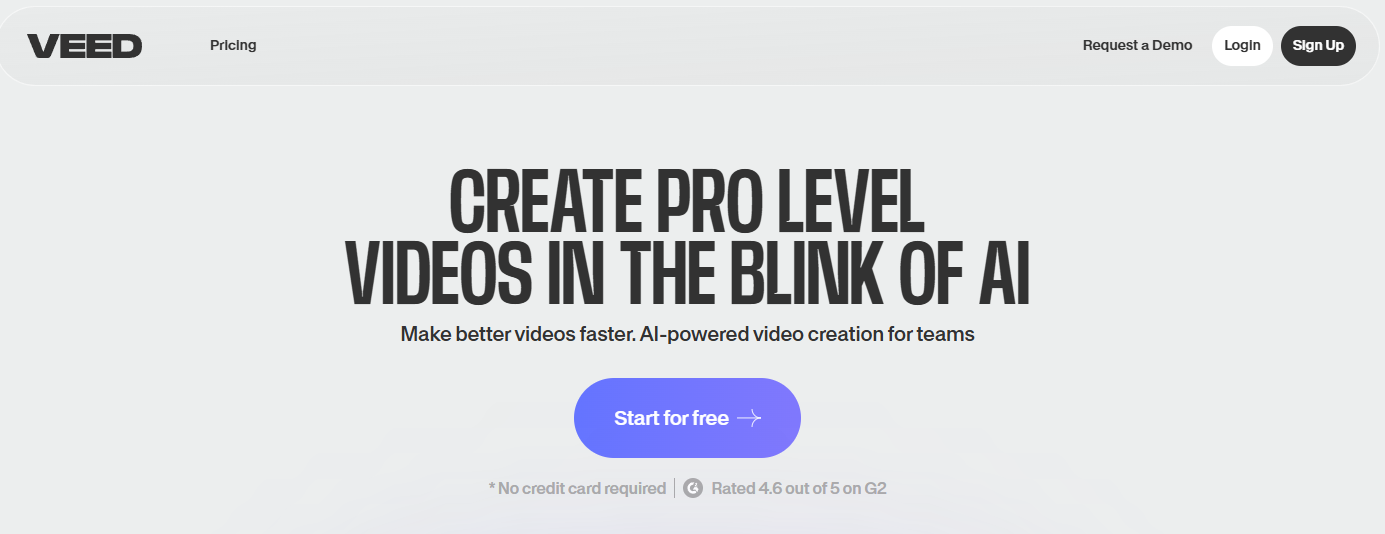
Veed offers online video editing with a focus on simplicity and accessibility. The platform includes features like automatic subtitle generation and easy sharing options that appeal to young content creators. It helps simplify video sharing.
- Key Features:
- Online video editing,
- automatic subtitle generation,
- screen recording,
- easy sharing.
- Link: Veed.io (Website – web-based tool)
Choosing Right Video Editor 🎬
Selecting the most appropriate video editing app requires careful consideration of several factors that align with your child’s specific needs and circumstances. You’ll need to find a video editing app that fits their style.
Assess Child’s Age
Younger kids (ages 6-9) benefit from apps with simple interfaces and guided tutorials, while older kids (ages 10+) can handle more complex features and professional-style workflows. Consider your child’s technical comfort level alongside their chronological age. This helps encourage your kids in their creative journey.
Consider Creative Goals
Kids interested in animation may prefer specialized tools for kids like Stop Motion Studio, while those focused on social media content might find CapCut more appealing. Discover the best video editing tool by understanding your child’s creative interests helps narrow down the most suitable options.
Device Compatibility
Ensure the chosen video editing app works well on your family’s devices. Some apps work better on tablets due to touch interfaces, while others are optimized for desktop computers with more processing power. This ensures editing on one device is smooth.
Read Reviews
Parent reviews and educational technology evaluations provide valuable insights into how apps mentioned perform in real-world family settings. Look for feedback specifically from other parents about safety, ease of use, and educational value.
FAQ
Can Kids Use Video Editing Software Without Adult Supervision?
The level of supervision needed depends on the child’s age, the specific app, and the family’s comfort level with technology. Apps like Toontastic 3D and LEGO Movie Maker are designed for independent use by kids as young as 6, while more complex video editing software like Adobe Premiere Rush may require initial guidance and periodic check-ins. Most experts recommend that parents familiarize themselves with any video editing app before allowing unsupervised use, ensuring they understand the app’s features, sharing capabilities, and potential safety concerns.
Are These Apps Safe for Children to Use Independently?
The safety of video editing apps varies significantly based on their design and intended audience. Apps specifically designed for kids, such as Toontastic 3D and LEGO Movie Maker, typically include robust safety features and avoid social media integration. However, apps like CapCut and KineMaster, while excellent for video editing, may include social sharing features that require parental guidance. Parents should review privacy settings, sharing options, and content filters before allowing independent use.
Which Video Tools Suitable for School Assignments?
For educational purposes, apps like iMovie, Filmora, and Adobe Premiere Rush offer professional-quality output suitable for school presentations. These tools for kids provide features like text overlays, voice narration, and export options that meet typical academic requirements for a video file. PowToon and Animotica work particularly well for animated educational content, while basic tools like the Windows Photos app can handle simple video project requirements effectively.
Free vs. Paid Apps: What is the Difference?
Free versions of video editing apps typically include basic editing features, limited export options, and watermarks on finished video clips. Paid versions usually offer additional effects, higher-quality exports, premium music libraries, and watermark-free output. For kids and beginners just starting with video editing, free versions often provide sufficient functionality to develop skills and determine interest levels. Families can upgrade to paid versions as kids’ skills and video file project complexity increase.
Online vs. Offline Editing, Which is Best?
Online video editors like Veed and FlexClip offer immediate access without software installation but require stable internet connections and may have video file size limitations. Offline editing apps provide more reliability and typically offer better performance for complex projects. For kids working on school projects or important creative work, offline editing apps generally provide more consistent performance and don’t rely on internet connectivity for basic functionality.
