How to Block YouTube on Kids’ Computers: A Complete Parental Guide

As a parent in today’s digital age, you’re likely grappling with managing your child’s access to YouTube. While YouTube is a platform offering educational content, it also presents risks concerning online safety and screen time limits.
This comprehensive guide will walk you through effective methods to block YouTube on your computer used by kids, helping you create a safer digital environment and foster healthy online habits. Whether you’re concerned about problematic material or simply want to establish better screen time boundaries, you’ll find practical solutions tailored to your family’s needs.
Why Blocking YouTube on Your Child’s Computer is Essential
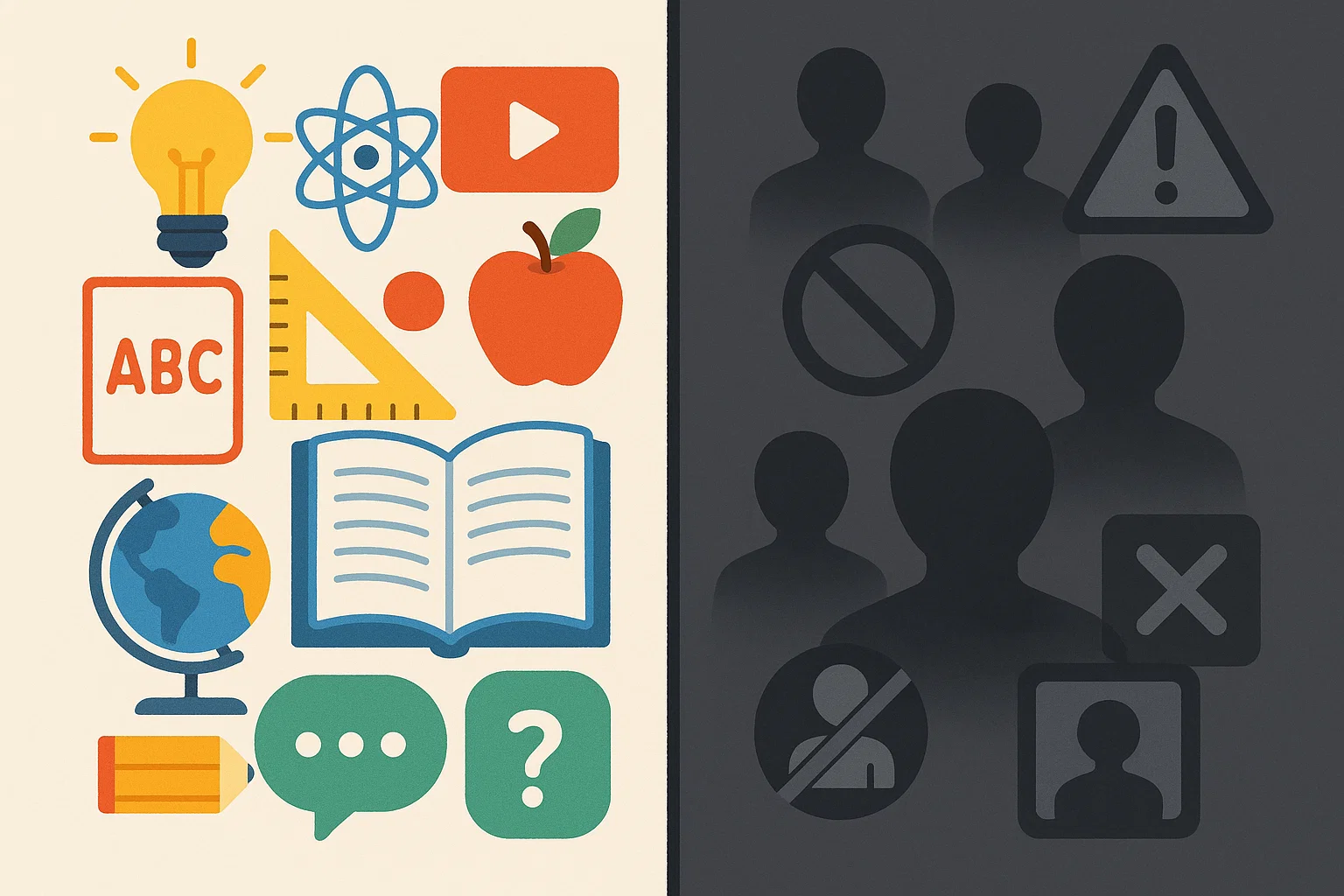
Protecting Kids from Inappropriate Content: Beyond YouTube Kids 🛡️
YouTube’s vast content library, while rich, contains YouTube videos that may not be appropriate for children. Despite YouTube’s community guidelines, inappropriate content on YouTube can slip through automated filters. The platform’s algorithm can also lead children down rabbit holes of increasingly undesirable content, making proactive blocking essential.
Managing Screen Time and Fostering Healthy Digital Habits
YouTube’s engaging format can be challenging for children to self-regulate screen time. Excessive screen consumption, particularly passive viewing, may impact sleep, academic performance, and social development. By implementing YouTube restrictions, you create opportunities for your child to engage in other activities, fostering a balanced relationship with technology.
Reducing Distractions for Study and Play

YouTube’s endless content stream can significantly impact your child’s ability to focus on homework or other activities. Its design, featuring autoplay and related video suggestions, encourages continuous viewing that interferes with concentration and time management. Many parents report improved academic performance after implementing YouTube restrictions during study hours.
Step-by-Step Methods to Block YouTube on Your Child’s Computer
There are multiple ways to manage YouTube access, each with varying complexity and effectiveness. Choose the method that best fits your technical comfort level and your family’s specific needs.
Method 1: Using Operating System’s Built-in Parental Controls
Most modern operating systems include built-in parental control features that effectively block YouTube on your computer. These solutions are typically free and integrate seamlessly.
Blocking YouTube on Windows with Family Safety
Windows Family Safety provides comprehensive parental controls:
- Create a Microsoft Family Group: Sign in to your Microsoft account and navigate to the Family section. Learn how to add people to your Microsoft family group.
- Add Your Child’s Account: Invite your child to join the family group.
- Configure Content Restrictions: Access the child’s account settings, enable content filtering, and set content appropriate rules to ensure it is age-appropriate.
- Block Specific Websites: Add YouTube domains (e.g., “127.0.0.1 https://www.youtube.com”) to the blocked list. This is a common way using the hosts file, and requires administrator access.
- Set Time Limits: Establish specific downtime when internet access is restricted.
Restricting YouTube on macOS with Screen Time
Apple’s Screen Time offers robust parental controls:
- Enable Screen Time: Go to System Settings (or System Preferences) > Screen Time. Get started with Screen Time on Mac.
- Create a Child Account: Set up a separate user account for your child.
- Configure Content & Privacy Restrictions: Navigate to Content & Privacy, enable restrictions, and restrict access to YouTube.
- Block Websites: Add YouTube to the “Never Allow” list under Web Content.
- Set App Limits: Restrict Safari or other browsers during specific hours, or block other apps.
Managing YouTube Access on Chromebooks (Google Family Link)
For families using Chromebooks, a Google Family Link account provides seamless integration:
- Set Up Family Link: Download the Google Family Link app and create a supervised account. You can create a Google Account if you don’t have one.
- Link the Chromebook: Sign your child into their supervised Google account.
- Configure Website Restrictions: Use the Google Family Link app to block YouTube and other websites.
- Monitor Activity: Review your child’s Browse history and app features usage.
Method 2: Implementing Browser-Based Solutions
Browser-based blocking methods offer flexibility, particularly effective when combined with OS controls.
How to Use Browser Extensions to Block YouTube (e.g., BlockSite, StayFocusd)
Several browser extensions can effectively block YouTube access, especially on Google Chrome:
- BlockSite Extension:
- Install from the Chrome Web Store or Firefox Add-ons.
- Add YouTube to the blocked sites list.
- Set passcode protection.
- Configure scheduled blocking for specific times.
- StayFocusd (Chrome only):
- Allows screen time limits for YouTube.
- Set daily time limits for YouTube usage.
- Blocks access once the limit is exceeded. These extensions are useful for older children who may need occasional YouTube access.
Using Kid-Friendly Browsers with Built-in Filters
Browsers designed for children often include YouTube blocking features:
- KidzSearch: A child-safe search engine and browser.
- Kiddle: Google-powered search with enhanced safety features, similar to SafeSearch.
- KidRex: Visual search engine with automatic content filtering. These can serve as safer alternatives to traditional browsers.
Method 3: Advanced Network-Level Blocking for All Devices
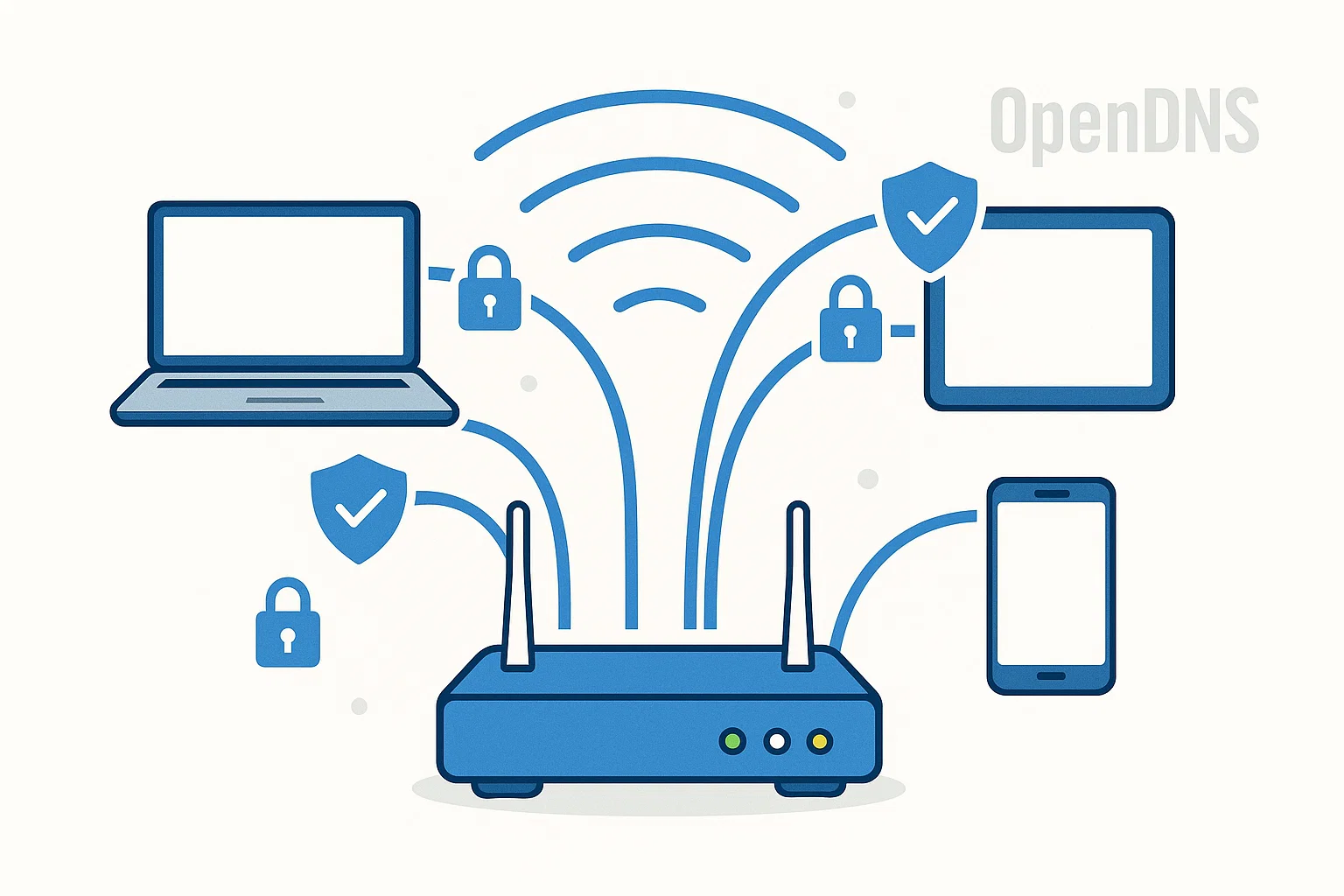
Network-level blocking is the most comprehensive solution, affecting all devices connected to your home network. If you want to block YouTube broadly, this is a powerful method.
Blocking YouTube via Your Home Router Settings
Router-level blocking ensures YouTube restrictions apply to all devices on your network:
- Access Router Settings: Type your router’s admin IP address (e.g., 192.168.1.1) into a web browser.
- Navigate to Access Control: Look for “Parental Controls” or “Access Restrictions.”
- Add Website Blocking Rules: Block YouTube on your computer and other devices by blocking YouTube domains. This is a robust method.
- Set Time-Based Restrictions: Configure blocking during specific hours.
- Apply Settings: Save changes and restart the router.
Utilizing DNS Filtering Services (e.g., OpenDNS FamilyShield)
DNS filtering services like OpenDNS FamilyShield are a great way to block YouTube using your internet connection settings.
- OpenDNS FamilyShield Setup:
- Change DNS Settings: Update your router’s DNS settings to use OpenDNS servers.
- Create an Account: Register for a free OpenDNS account for customization.
- Configure Filtering: Set up custom blocking categories and specific websites to block adult content.
- Alternative DNS Services:
Method 4: Employing Dedicated Parental Control Software
Comprehensive parental control apps offer the most features and flexibility for managing your child’s digital experience. They often come with robust app functionalities.
Comprehensive Blocking with Popular Apps (e.g., Mobicip, Canopy, Kaspersky Safe Kids)
| Software | Key Features | Cost | Best For |
| Qustodio | Cross-platform blocking, time limits, detailed reporting | Free/Premium | Families with multiple devices |
| Norton Family | Real-time monitoring, location tracking, social media oversight | Included with Norton 360 | Tech-savvy parents |
| Kaspersky Safe Kids | Free basic features, GPS tracking, app management | Free/Premium | Budget-conscious families |
| Circle Home Plus | Network-level filtering, bedtime controls, usage rewards | Monthly subscription | Comprehensive family management |
How These Apps Offer Granular Control and Monitoring
Dedicated parental control apps typically provide:
- Real-time Content Filtering: Blocks problematic content across all apps and websites.
- Time Management: Set content usage windows and daily screen time limits. This can block YouTube at certain times.
- Activity Monitoring: Detailed reports on your child’s digital activities.
- Remote Management: Adjust settings from your smartphone. These applications often use machine learning to improve filtering accuracy over time, adapting to new content and potential threats to keep your kids safe.
Specific YouTube Features for Kids and How to Manage Them
Understanding and Optimizing YouTube Kids for Your Child 👶
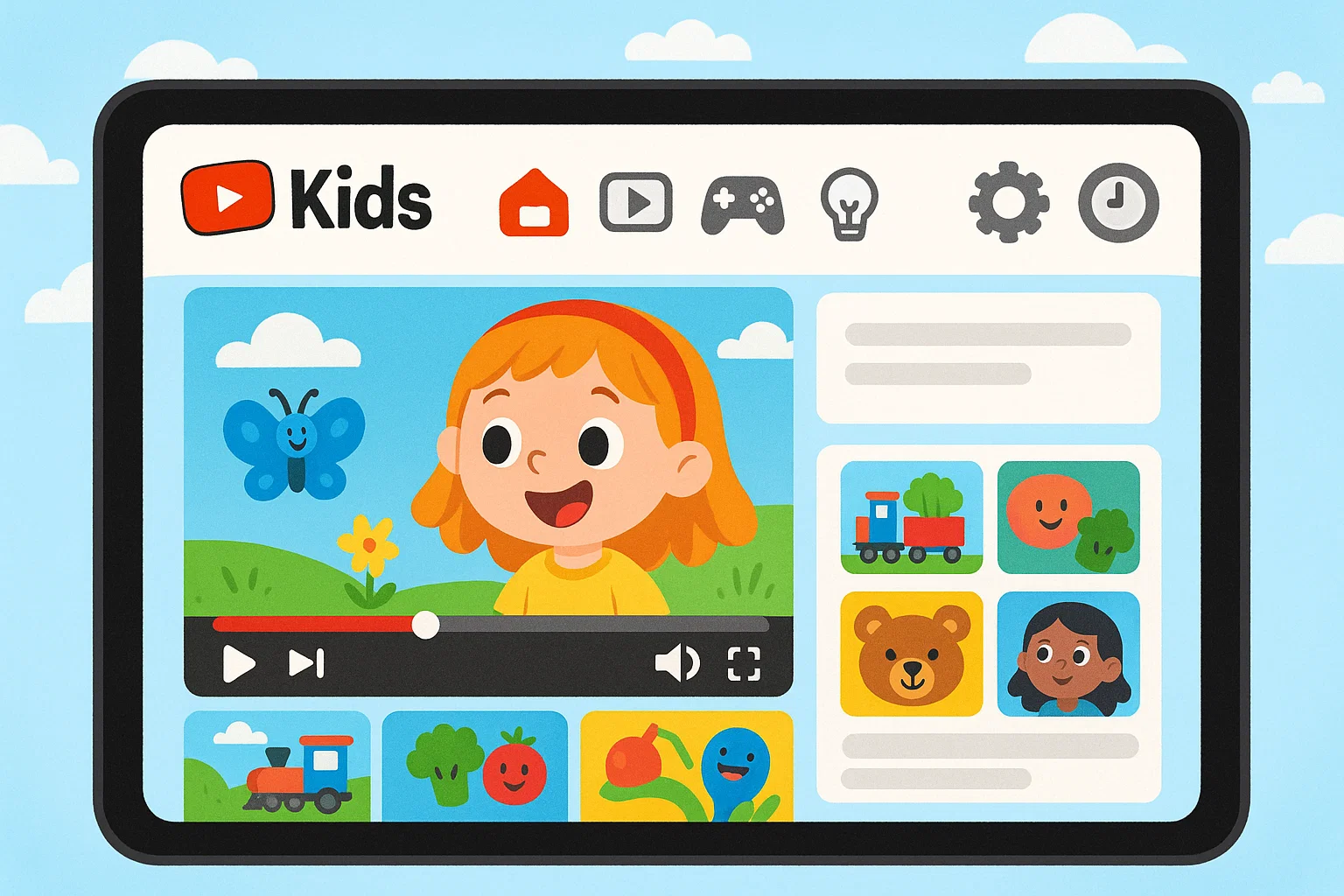
CustomisedThe YouTube, specifically the YouTube Kids, launched in 2015, was designed specifically for children under 13.
Setting Up and Customizing Content on YouTube Kids
YouTube Kids offers several customization options:
- Create Individual Profiles: Set up separate profiles for each child with age-appropriate content.
- Choose Content Categories: Select from “Preschool,” “School Age,” or “All Kids” content levels, helping ensure kids watch what’s suitable.
- Enable Search: Decide whether to allow your child to search for YouTube videos.
- Set Viewing Time: Use the built-in timer to automatically stop playback.
- Block Specific Content: Remove YouTube videos or channels that you find unsuitable.
Approving Specific Content and Blocking Channels in YouTube Kids
The “Approved Content Only” mode provides the highest level of control:
- Manual Approval: You personally approve every YouTube video and channel your child can watch.
- Channel Blocking: Easily block entire channels.
- Video Reporting: Report YouTube videos that shouldn’t be in YouTube Kids.
Implementing YouTube’s “Supervised Experience” (for Older Children)
For children aged 9-12 or teens, YouTube offers a supervised experience, bridging the gap between the YouTube Kids app and regular YouTube.
Setting Up Supervised Accounts Through Google Family Link
- Create a Google Account if you don’t have one. Set content and a supervised Google account for your child through Google Family Link.
- Choose Content Settings: Select from three levels of content access.
- Enable Supervision: Link the account to your Google Family Link dashboard for monitoring.
- Set Usage Limits: Establish daily screen time limits and downtime restrictions.
- Review Activity: Monitor your child’s viewing history and search terms.
Parent Controls and Content Settings within Supervised Experiences
Supervised accounts offer three content setting levels:
- “Explore”: Generally appropriate for children aged 9+.
- “Explore More”: Broader content selection for ages 13+.
- “Most of YouTube”: Nearly all content except age-restricted content. Parents can adjust these settings based on their child’s maturity and comfort with content exposure.
Addressing School-Issued Computers and Collaborative Solutions
Managing YouTube access on school-provided devices requires different strategies and often involves collaboration.
Navigating Restrictions on School-Provided Devices
School-issued computers typically come with pre-installed restrictions:
- Understand Existing Restrictions: Contact your child’s school IT department for their blocking policies.
- Home Network Application: Your router-level blocks will still apply when school devices connect to your home Wi-Fi.
- Limited Control: You generally cannot install additional software on school-managed devices without administrator privileges.
Discussing Digital Safety with Your Child’s School
Effective communication with your child’s school about digital safety involves:
- Attending Digital Citizenship Workshops: Participate in school online safety events.
- Sharing Concerns: Communicate specific concerns about online access during school hours.
- Coordinating Rules: Ensure home restrictions align with school policies.
Extending Home Network Blocking to School Laptops
When school devices connect to your home network, they’re subject to your router-level restrictions:
- DNS Filtering: Network-level DNS filtering affects all connected devices.
- Router Controls: Time-based restrictions and website blocking apply universally.
- Guest Network: Consider creating a separate guest network for school devices.
Frequently Asked Questions (FAQ) About Blocking YouTube for Kids
Is YouTube Kids truly safe for all ages?
While the YouTube Kids app is significantly safer, it’s not perfect. Unsuitable content can still slip through. Parents should view YouTube Kids as a safer alternative rather than a completely safe environment, with the “Approved Content Only” mode providing the highest safety.
Can my child bypass these blocking methods? How to prevent it?
Tech-savvy children may attempt to bypass restrictions using VPNs, proxy sites, or mobile data. To prevent this, parents should implement multiple layers of blocking (device, browser, network), regularly check installed apps and extensions, monitor data usage, maintain open communication, and consider parental control apps that block VPN access. Even with precautions, a child may still be able to access the internet.
How can I monitor my child's YouTube activity?
Monitoring options vary depending on your chosen method. Built-in options like Google Family Link, the YouTube Kids app’s viewing history, Screen Time (iOS/macOS), and Windows Family Safety provide activity reports. Additionally, third-party solutions such as Qustodio and Norton Family offer comprehensive monitoring. Best practices include reviewing activity reports weekly, discussing concerning content immediately, and using parental monitoring as a teaching tool.
What if my child needs YouTube for school projects?
Educational YouTube access can be managed. You can disable blocks during specific homework times, use supervised Browse sessions, or create approved playlists. Alternative solutions involve working with teachers to identify required YouTube videos or exploring educational alternatives like YouTube replacements such as Khan Academy or TED-Ed; services like this can be a good alternative. Communicating with teachers about YouTube restrictions and asking for advance notice of video-based assignments can also be helpful.
Are there free tools to block YouTube on a computer for a child?
Yes, several effective free options are available. These include built-in solutions like Windows Family Safety, Screen Time (macOS and iOS), Google Family Link (Android and Chromebooks), and router-based blocking (most routers include basic parental controls). Free third-party options include OpenDNS FamilyShield (DNS filtering), Kaspersky Safe Kids (basic features), BlockSite browser extension, and Cold Turkey Blocker (Windows/Mac). While effective, free tools may have limited app features, include advertisements, or require more technical knowledge. Families with complex needs may benefit more from paid solutions.
